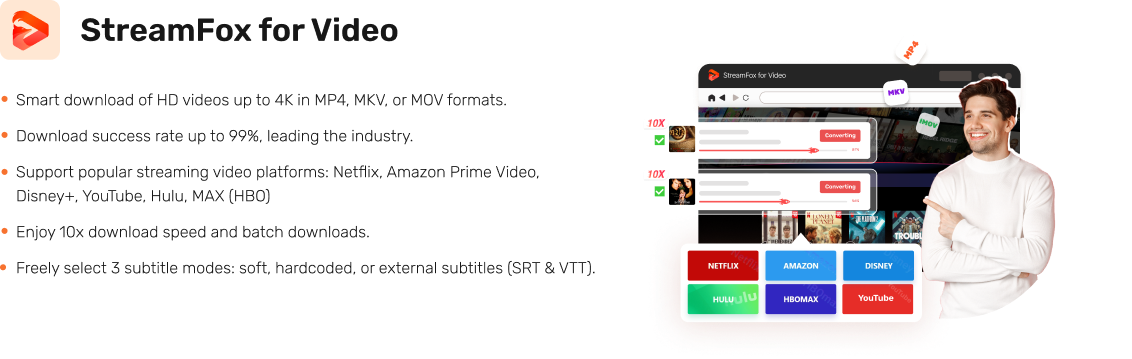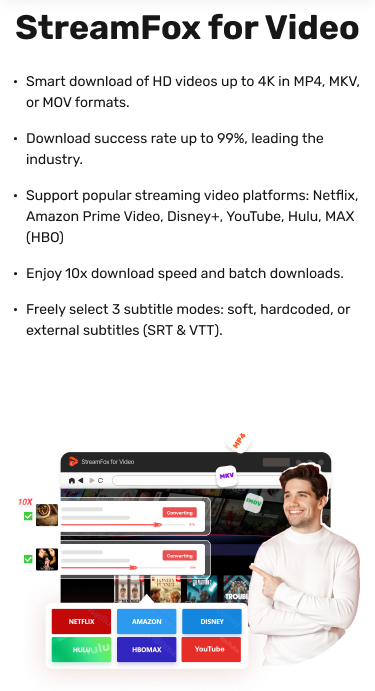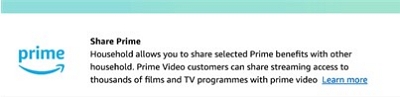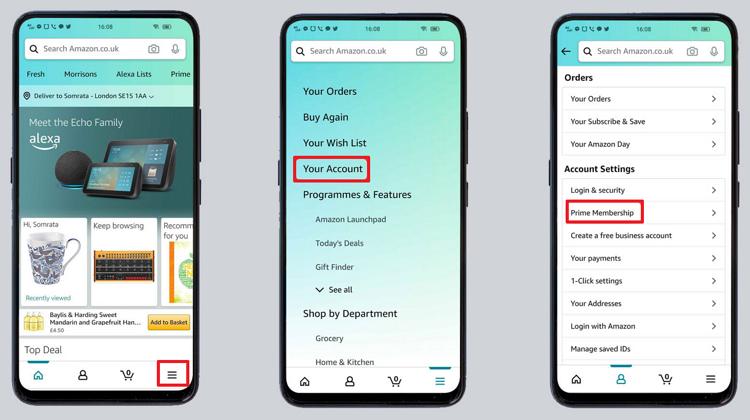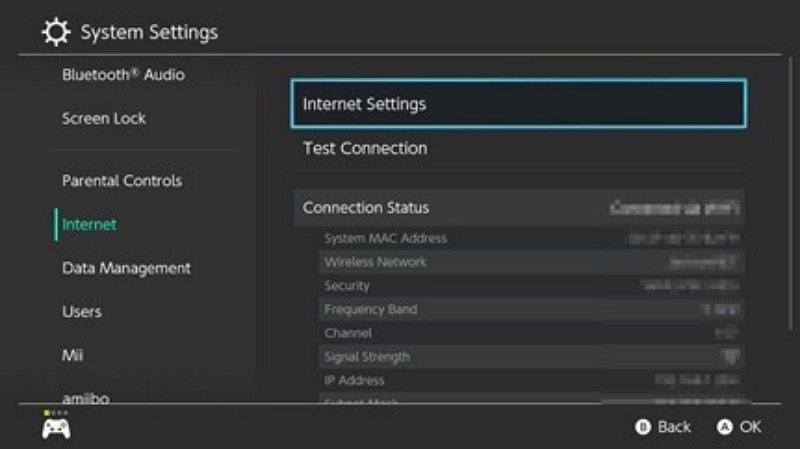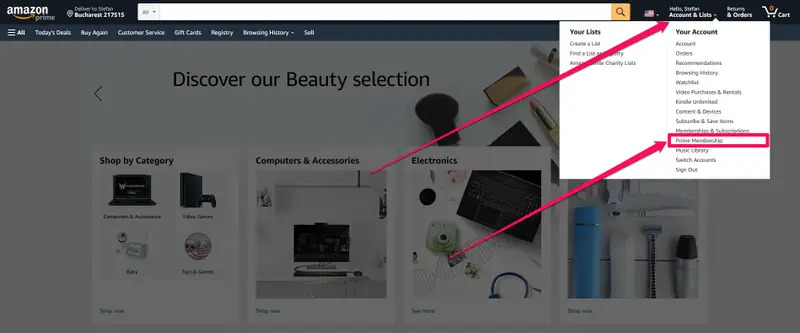Amazon Watchlist Guide: How to Manage and Organize Your Movies and Shows
Users can enhance their streaming enjoyment by effectively managing their Amazon Watchlist. Managing a watchlist can assist in monitoring all the content that captures the attention. Given the abundance of content, it can be overwhelming. Yet by employing effective strategies, you can keep your Amazon watchlist organized and aligned with your interests. This article will explain how you can manage your watchlist on Amazon.
What is Amazon Watchlist?
The Amazon Watchlist is a customizable option on Amazon Prime Video that lets users bookmark films and TV series they wish to view later. It acts as a handy library for users to compile their entertainment choices. The Watchlist allows users to organize and view their chosen content wherever they go.
Benefits of Amazon Watchlist
- Allows users to arrange their viewing choices in a single location, removing the necessity to look for content over and over.
- By having all saved titles in one list, users can easily begin watching their preferred shows without the need to sift through various menus.
- Synchronizes across all devices connected to the user’s account, ensuring effortless access to saved content anytime and anywhere.
- By including titles in the Watchlist, users can monitor recently launched episodes, popular series, or suggestions for future watching.
- Users can save time by bookmarking titles they find interesting.
How to Create and Manage Your Amazon Watchlist
Setting up and overseeing your Amazon Watchlist helps you monitor films and television series that you want to view. Here’s the way you can accomplish it:
1. Accessing the Watchlist
Step 1: Go to Amazon Prime Video and log into your account.
Step 2: Move your mouse over the “Account & Lists” menu located in the upper right corner.
Step 3: Select “Your Watchlist” from the dropdown options.
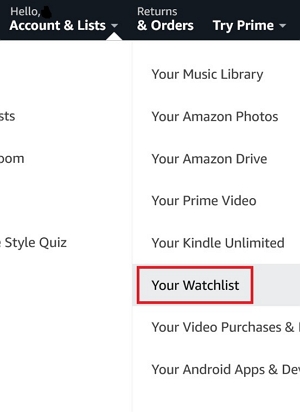
2. Adding Movies/Shows to the Watchlist
Step 1: Look through or search for the film or television series you wish to include.
Step 2: Tap on the title to access its details page.
Step 3: Press the “+ Watchlist” button.
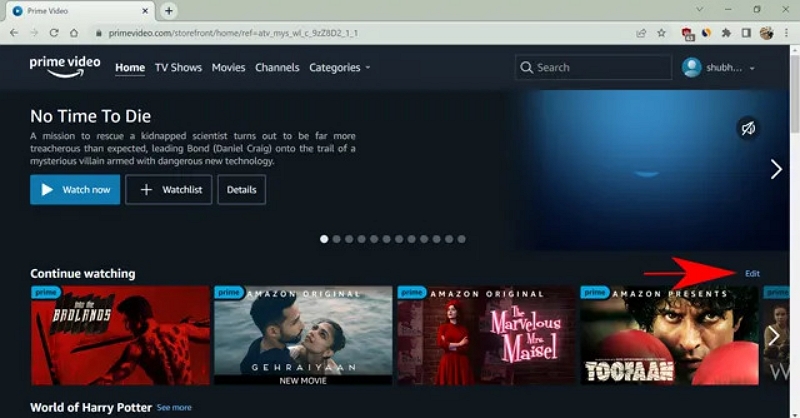
3. Removing Items from Your Amazon Watchlist
Step 1: Access your Amazon Watchlist.
Step 2: Place your cursor over the item you wish to eliminate.
Step 3: Press the “Edit” button.
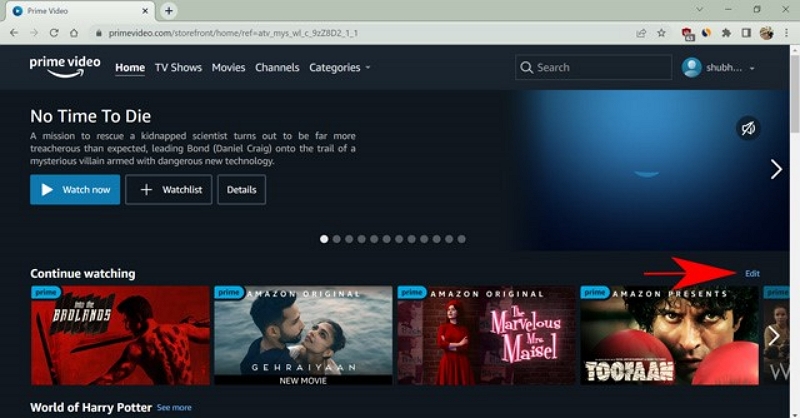
Step 4: Tap the “X” on the item to remove movies. Then click “Done”.
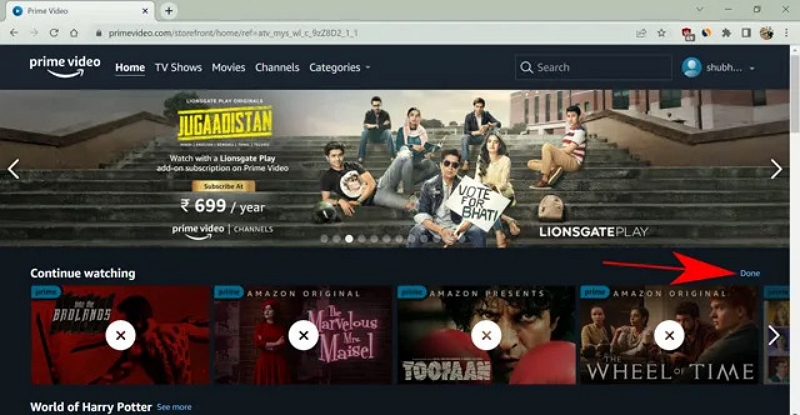
How to Organizing Your Watchlist
Wondering how to organize your Amazon Prime Video watchlist? Well, you can try out the below-given ways —
Sorting and Filtering
To simplify locating content on your Amazon Prime Watchlist, you have the option to sort and filter the list.
Step 1: Access Your Amazon Account: Begin by signing into your Amazon account using your desktop.
Step 2: In the desktop version, place your cursor over your profile name in the top right corner and choose Your Watchlist from the menu that appears.
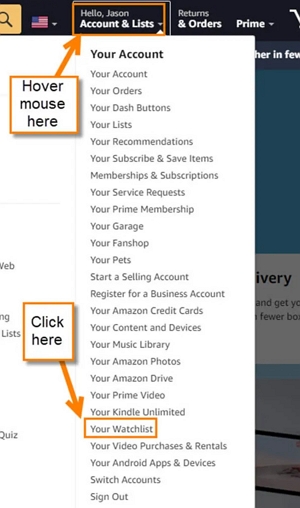
Step 3: When you’re in your Watchlist, you can arrange your content by selecting the Sort By feature. You will be given choices such as:
- By Title: Arrange in alphabetical order (A-Z or Z-A)
- By Release Date: Display content from the latest to the earliest or the other way around.
- By Most Recently Added: View the latest titles added at the beginning of your list.

Step 4: To limit your options, apply the genre filter. This enables you to swiftly locate content categorized under Comedy, Drama, Thriller, and others.
Grouping by Categories
To improve your Amazon Prime Watchlist organization, consider creating personalized collections.
Step 1: Begin by signing into your Amazon Prime account to view your Watchlist.
Step 2: Go to your Watchlist from the main menu, and you will find all your saved items.
Step 3: To initiate your organization, select the “Create New Collection” choice in your Watchlist. You can label each collection according to the kind of content you’re storing, such as “Essential Movies” or “Best TV Shows”.
Step 4: While exploring Amazon Prime, just select the “Add to Collection” feature anytime you discover an item that suits you. You have the option to add it to a current collection or establish a new one immediately.
Step 5: You can conveniently organize your collections by modifying their order, changing their names, or removing them. This adaptability enables you to maintain your Watchlist as structured as you like.
Step 6: After setting up your collections, you can check them from your Watchlist anytime, simplifying the process of quickly discovering what you’d like to watch.
Part 4: Free Tips to Manage Amazon Watchlist
Here are some tips for efficiently managing your Amazon Watchlist –
- Create a Watchlist: Include films, series, and documentaries that pique your interest in your Amazon Watchlist for easy organization and access.
- Modify Your Watch History: To delete entries from your Watch History, access your account settings and choose “Manage Watch History”.
- Modify the “Continue Watching” List: If you decide you don’t want to watch something anymore or if you’ve completed a show, you can delete it from your “Continue Watching” list.
- Include Channels for Extra Content: Incorporate extra streaming channels such as HBO Max, Starz, or Showtime to broaden your content collection directly on Amazon Prime Video.
- Connect with Alexa: Utilize Alexa to add films and TV series to your Watchlist or to assist in discovering something to view by just using voice commands.
- Share Amazon Prime Video with Others: You can share your Prime Video subscription with other members of your household, enabling them to create their own profiles and Watchlists.
How to Convert All Amazon Watchlist Shows to Watch Later?
Converting your Amazon Watchlist programs can be transformative. This is where StreamFox for Video proves valuable. This software offers an effective answer for all your streaming convert requirements. With this all-in-one video converter, you can save high-quality videos from services such as Amazon Prime Video, Netflix, Disney+, YouTube, and others. Moreover, you can swiftly and easily create a personal video library, making it an ideal tool for streaming fans.
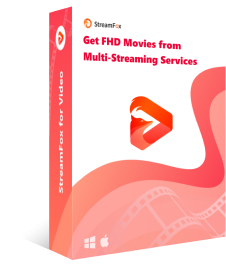
- Convert videos in resolutions reaching 4K with lossless quality.
- Select from MP4, MKV, and MOV formats to ensure optimal compatibility across devices.
- Save several videos simultaneously to effectively create your offline collection.
- Watch your converted videos on smartphones, tablets, laptops, or smart TVs without any interruptions.
Steps to convert all Amazon watchlist shows to watch later via StreamFox for Video –
Step 1: Obtain and set up StreamFox for Video on your device. After installation, open the application and choose “Amazon Prime Video” as the convert platform.
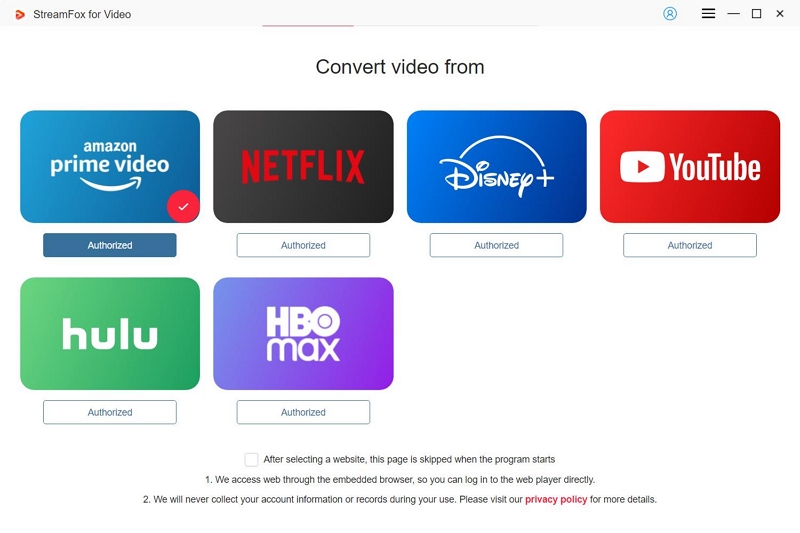
Step 2: When the StreamFox interface shows the Amazon Prime Video, log in using your account details to view your watchlist.

Step 3: Utilize the integrated search bar to locate films or series from your watchlist. Either enter the title or paste a direct link to include particular content in your convert queue.
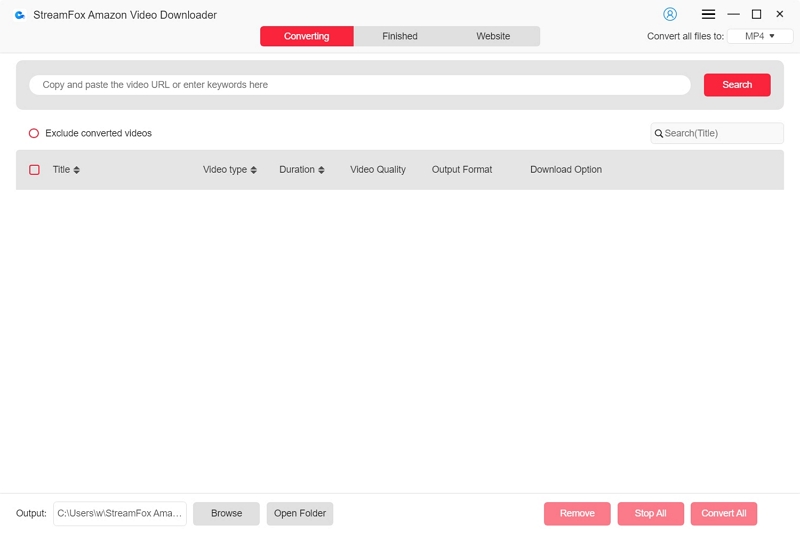
Step 4: Navigate to the “Converting” tab and pick the preferred format for your files by selecting an option from the “Convert all files to” dropdown list.
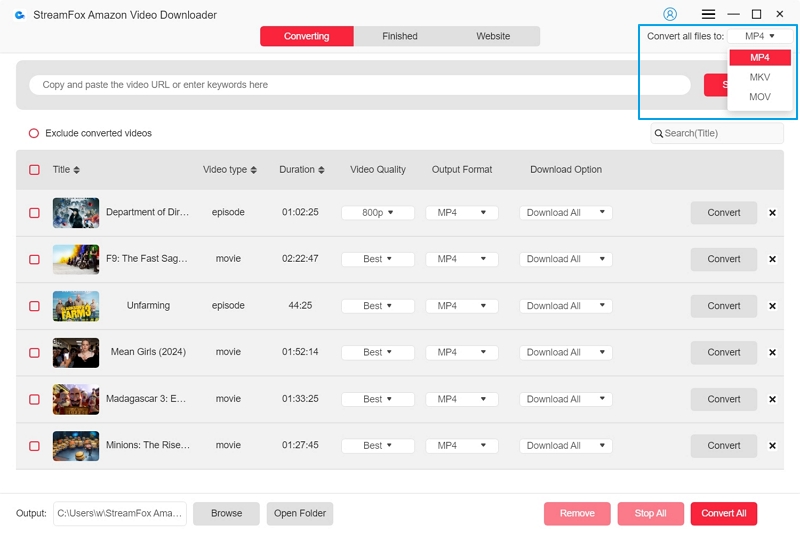
Step 5: To achieve the best viewing experience, choose the highest resolution option available in the “Video Quality” dropdown. Adjust audio and subtitle settings according to your language choices.
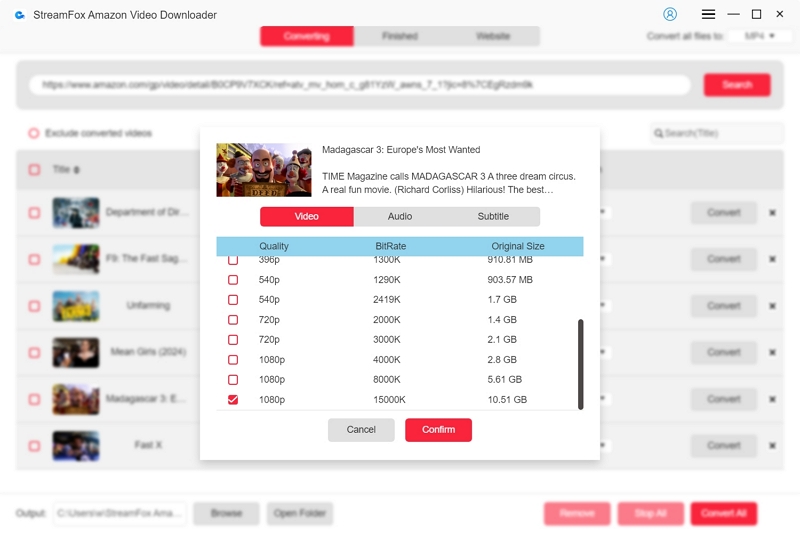
Step 6: After all settings have been configured, click on “Convert All” to start the converting process.
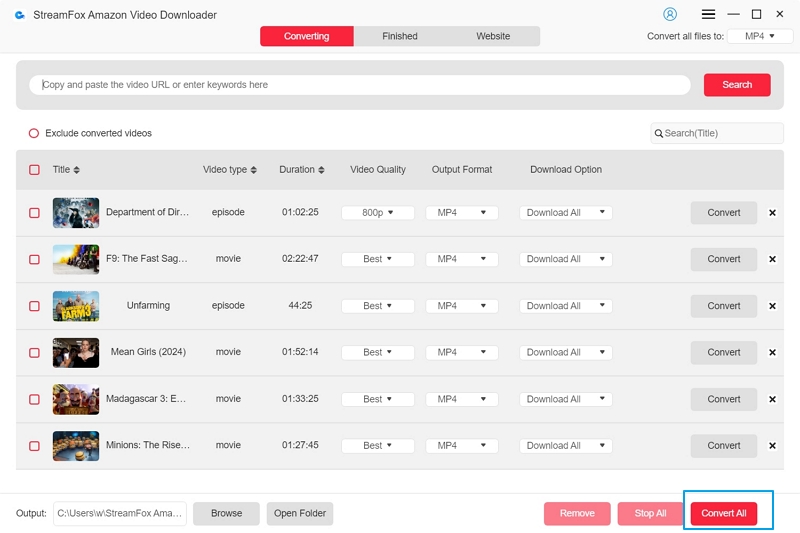
Step 7: Once the convert is complete, head to the “Finished” section and select the “View Output File” icon to find and enjoy your converted episodes.
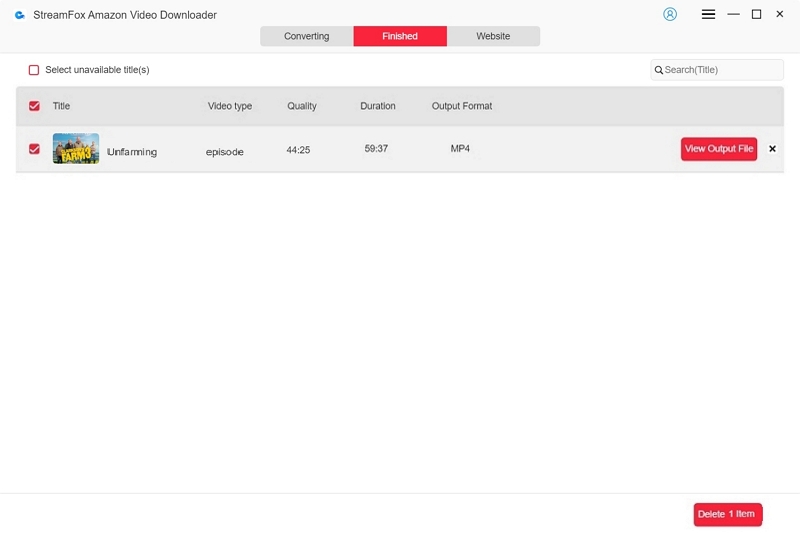
FAQs
Q. Why are items missing from my Watchlist?
There are several reasons why items might disappear from your Watchlist. The most frequent reason is that the film or series is no longer accessible in your region, likely because of licensing contracts. Another factor might be alterations in your subscription status—ensure that your subscription is current and aligns with the plan providing that content. Moreover, it’s wise to verify if the title remains in the streaming library.
Q. Why isn’t my Watchlist syncing across devices?
If your Watchlist isn’t syncing on different devices, it might be caused by several typical problems. Begin by confirming that all devices are linked to a reliable internet connection. Next, attempt to log out of your account and then log back in on each device to update the data. Moreover, ensure that the application is updated to the most recent version on every device, since older versions may occasionally lead to syncing issues. If the problem continues, try clearing the app cache or reach out to customer support for additional help.
Q. What can I do if my Watchlist is too full or overcrowded?
If your Watchlist is overly full, think about tidying it up by deleting or archiving items you’re not interested in anymore. You can organize your Watchlist into distinct categories such as “Movies to Watch” or “TV Shows”, which will simplify the content and make it easier to handle. In this manner, you can conveniently discover the shows or films that interest you the most without being overwhelmed by a disorganized list.
Conclusion
You can improve your streaming experience by maintaining your content in an organized and accessible manner. If you wish to watch your saved shows offline, StreamFox for Video is an ideal option. This enables you to convert and view Amazon Prime Video content anytime and anywhere in high-quality resolutions.