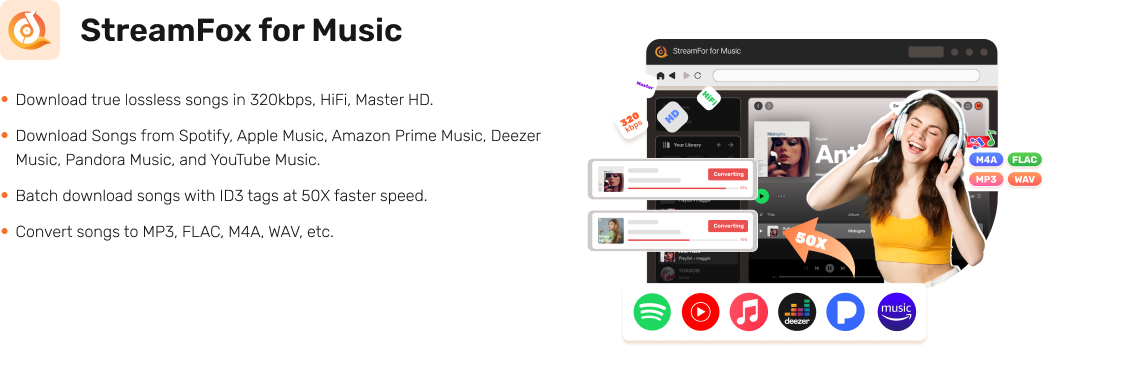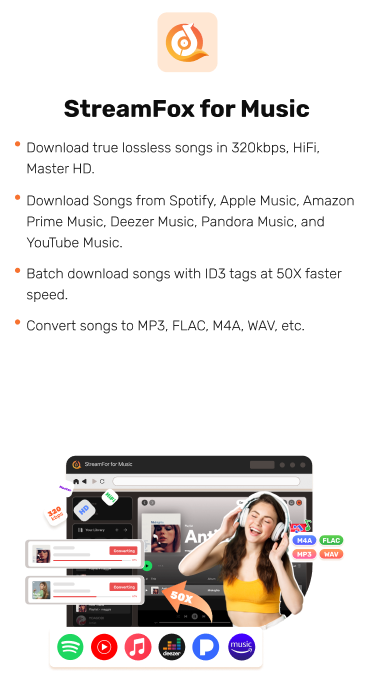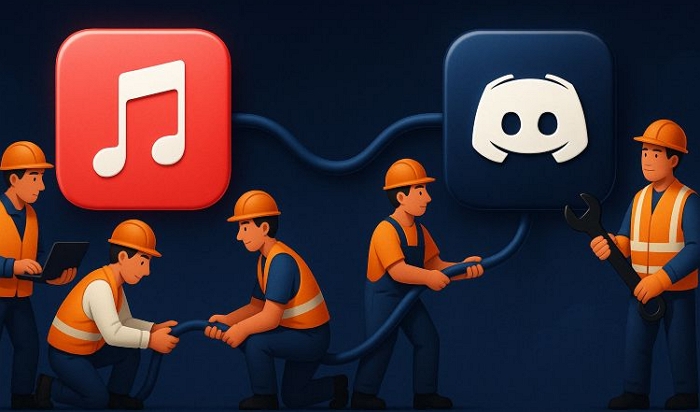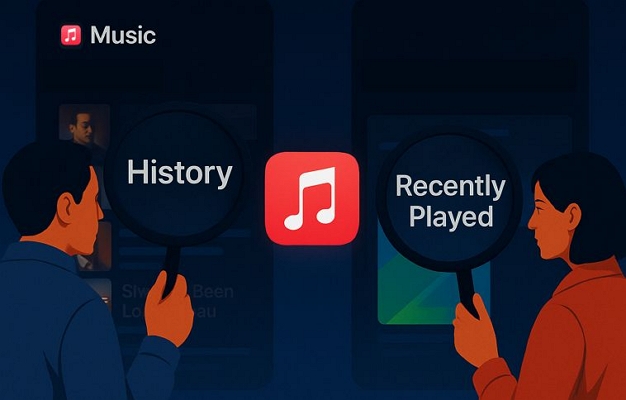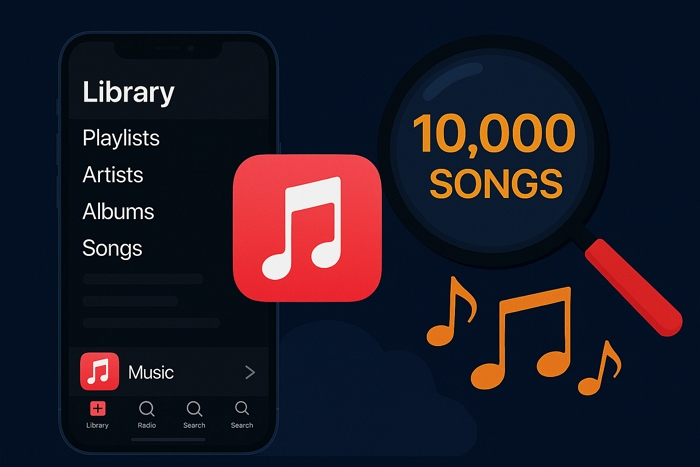How to Stop Apple Music from Automatically Playing [iPhone/Car/Bluetooth]
Music feels right when you start it and the mood fits. However, Apple Music could behaves differently sometimes. The moment you connect a Bluetooth speaker, step into your car, or even boot up your phone, Apple Music can start playing on its own.
Don’t worry! This guide covers fixes for everyone. You’ll learn how to stop Apple Music from automatically playing, whether it’s in your car, your headphones, or any connection that keeps jumping the gun.
We’ll also show you how to convert your Apple Music library to MP3 using StreamFox for Music, so you can listen to Apple Music offline in your car or on a classic MP3 player.

Stop Apple Music from Automatically Playing Downloaded Songs
Over on the Mac, one strange thing users often run into is Apple Music launching on its own the moment a downloaded song finishes saving, like when you save a purchased MP3 online. The real cause for Apple Music automatically playing the downloads is the Safari browser.
Thankfully, it takes just a moment to solve the issue and here is how.
Step 1. With Safari open, head to the top menu bar and select Safari. Then choose Settings from the drop-down. (In older macOS versions, choose Preferencesinstead.)
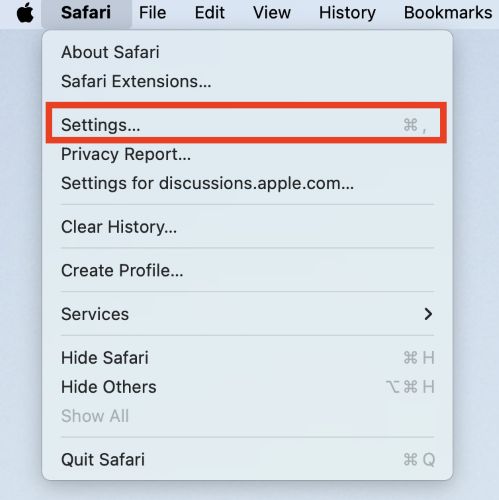
Step 2. The General tab should be shown by default. Look down to the bottom of this panel and you’ll see a checkbox for Open “safe” files after downloading. Uncheck it.
Step 3. Close the settings window. Safari will save the changes instantly.
From now on, any audio file you download will stay quiet until you decide to open it.
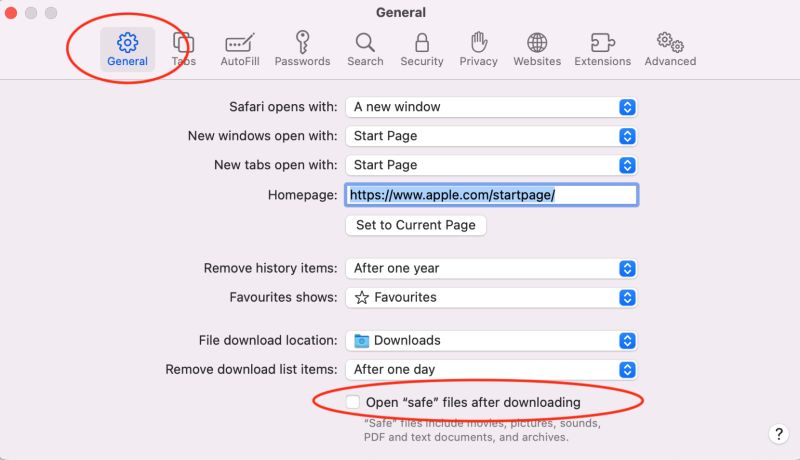
Stop Apple Music from Automatically Playing on iPhone
When playing a playlist, an album, or even just a single track on your iPhone Apple Music, you’d expect the music to stop once it’s over. However, instead of stopping, Apple Music keeps going, queuing up similar tracks to extend the listening.
This behavior is built into the Apple Music app across iPhone, iPad, and Android. If you’d rather hear only what you’ve queued, it takes just a moment to adjust the setting yourself.
Useful Way. Turn off Autoplay
The Autoplay feature built into Apple Music is the reason for songs playing even after your selected playlist or album ends. However, turning it off takes just a couple of taps. Here are the steps:
Step 1. Start playing any song in the Apple Music app and open the Now Playing screen.
Step 2. Tap the Up Next icon (three stacked lines and dots) in the lower-right corner.
Step 3. On the queue screen, look for the Autoplay (∞) icon and tap this infinity symbol once.
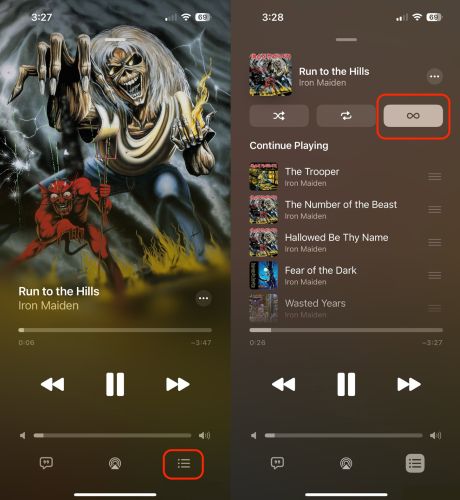
That’s it. A single tap will dim the icon, confirming that Autoplay is now off.
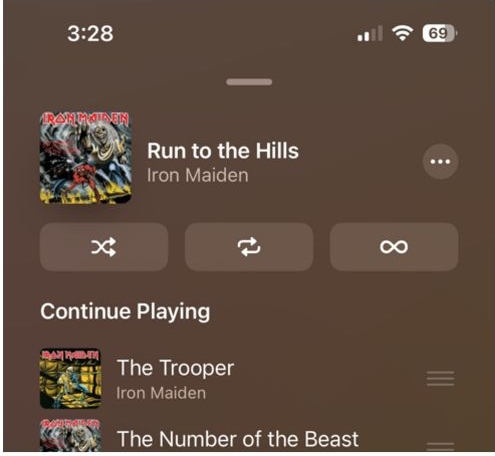
Stop iPhone from Automatically Playing Apple Music When Connected to AirPods
On headphones powered by Apple’s audio chip, like AirPods or supported Beats models, there’s a built-in feature in iOS that starts music playback automatically as soon as you wear them. Apple does give you control over this and we’ll show you how to disable the feature.
Important: These steps don’t apply to general Bluetooth devices. If you’re using other headphones or speakers, skip to the next section.
Way 1. Switch off Automatic Ear Detection
Automatic Ear Detection uses built-in optical sensors to detect when they’re placed in your ears and are designed to resume music playback.
That’s exactly why it often feels like music starts on its own, especially if the Apple Music app is still running quietly in the background or even when it’s not actively playing.
To stop that from happening, here’s what to do:
Step 1. Open the Settings app.
Step 2. Tap the AirPods tile to enter the device settings, scroll slightly and switch off Automatic Ear Detection.

Alternatively, when you’re using the Beats or when AirPods tile is not visible, you can head into the Bluetooth option instead from the Settings menu. Then, follow these:
Step 1. Locate your headphones in the list and tap the “i” icon beside the name.
Step 2. Disable Automatic Ear Detection from the settings screen that appears.
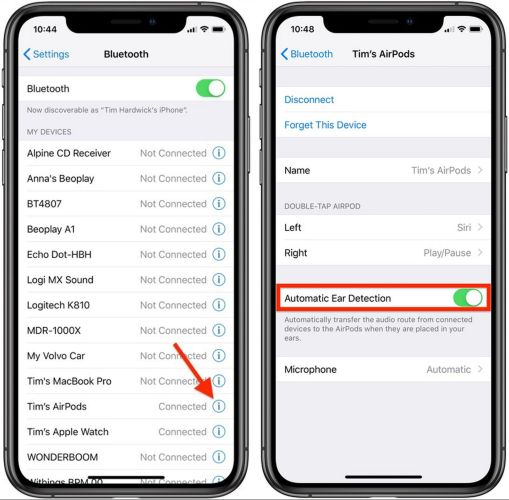
Way 2. Turn off Handoff
A few users have reported that disabling Handoff helped stop unexpected playback, when switching between Apple devices. Of course, this setting doesn’t directly control playback, as it wasn’t built with music in mind.
Still, it only takes a moment to test whether Handoff is causing Automatic playback. Here are the steps:
Step 1. Open Settings, scroll down and tap General.
Step 2. Select AirPlay & Handoff and toggle off Handoff.
If this change doesn’t affect anything, turn it back on and move forward with the next steps in the following section.
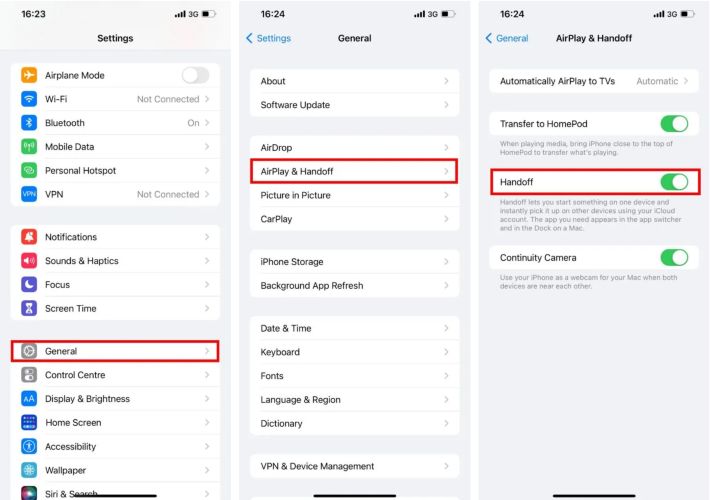
Stop iPhone from Automatically Playing Apple Music When Connected to Bluetooth
Apple doesn’t provide a built-in toggle to prevent music from auto-starting when third-party Bluetooth devices connect. That includes speakers, car stereos, and non-Apple headphones.
The simplest fix is to refresh the connection: turn Bluetooth off and back on, or unpair and re-pair your device. In many cases, that alone will stop Apple Music from launching automatically.
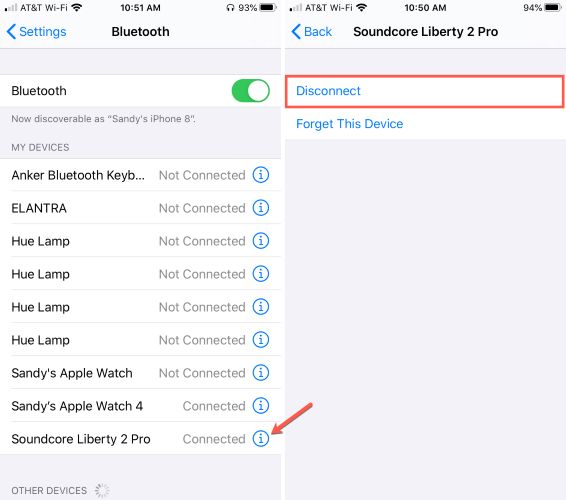
However, if autoplay still kicks in, there’s a more reliable workaround. You can use the Shortcuts app and create a personal automation that tells your iPhone to stop playback the moment it connects to a known Bluetooth device. Don’t worry, you can cleverly tweak the automation to only target the automatic music playback when the connection is made. So, it won’t interfere when you want to play music afterward.
Note: You’ll have to create a separate automation for each device that triggers autoplay—like your speaker, car stereo, or earbuds.
Here’s how to build a personal automation that stops Apple Music from launching when your iPhone connects to Bluetooth:
Step 1. Start by opening the Shortcuts app. At the bottom, tap Automation.
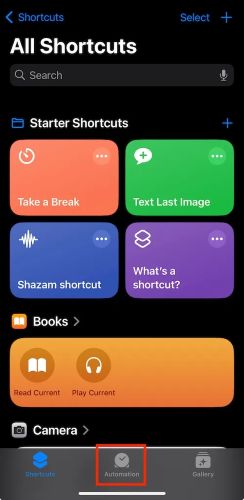
Step 2. On the next screen, hit New Automation.
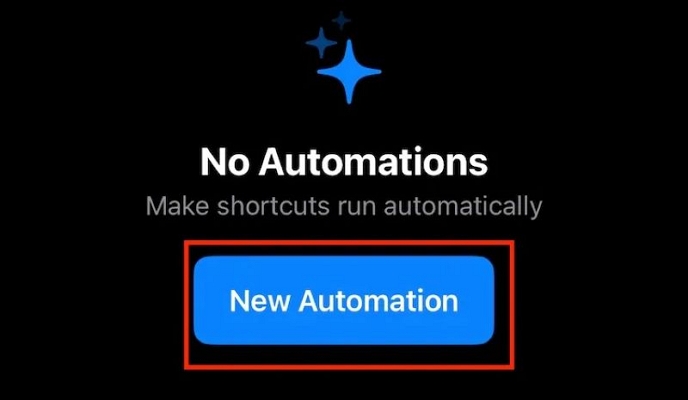
Step 3. From the list of triggers, select Bluetooth.
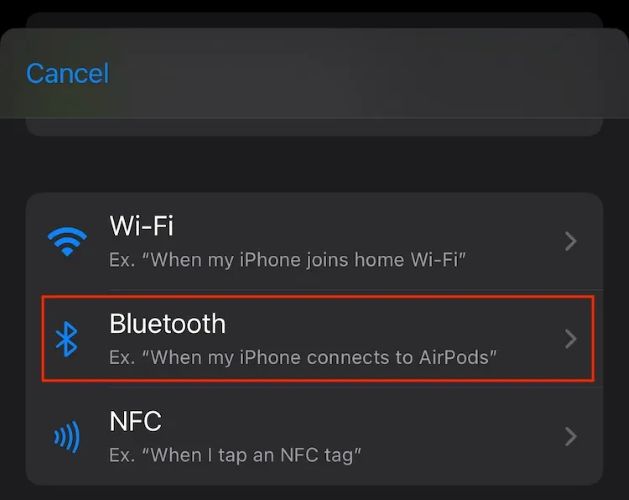
Step 4. Tap Choose and pick the exact Bluetooth device you want to control, like your speaker, car stereo, or earbuds. Once selected, tap Done in the top-right.
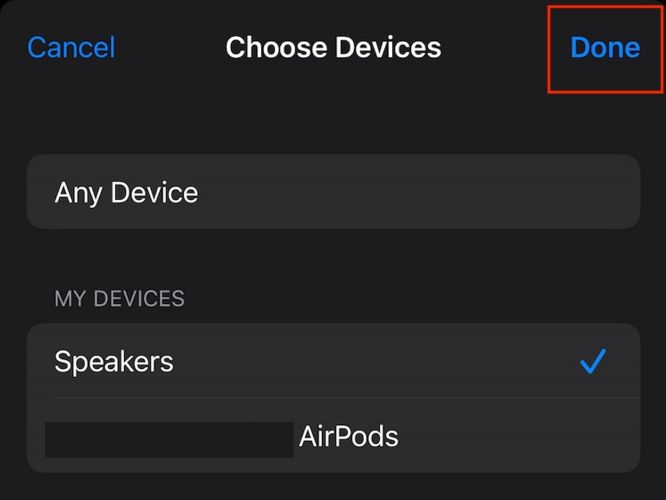
Step 5. On the trigger screen, make sure Is Connected is selected. Then, tap Next to continue.
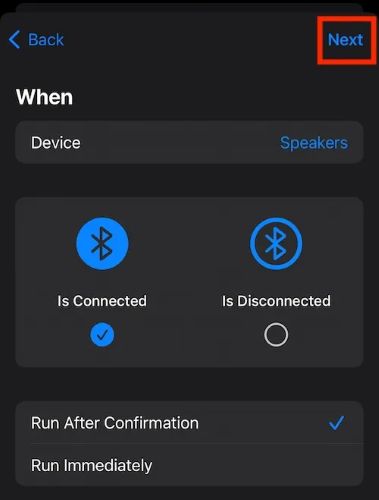
Step 6. When asked to choose an action, tap New Blank Automation to create your own from scratch.
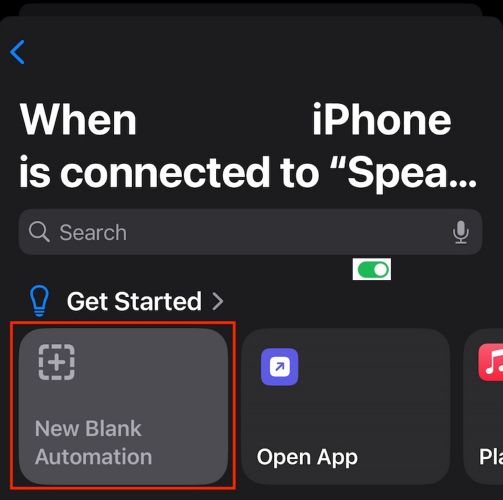
Step 7. Now tap Add Action, and from the categories list, choose Media.
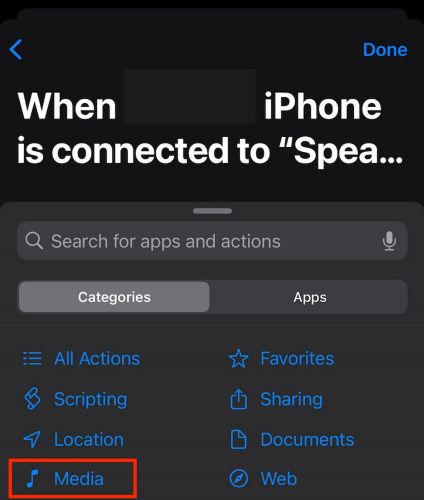
Step 8. Scroll down to the Playback section and select Play/Pause.
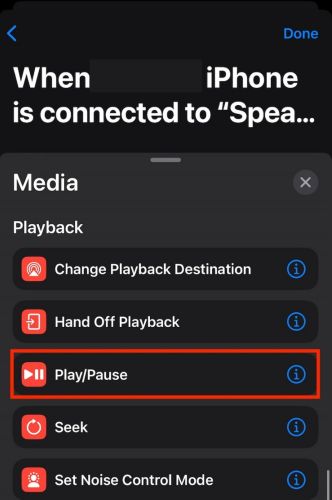
Step 9. After adding the action, tap on Play/Pause to edit it. From the drop-down menu, change it to Pause, which tells your iPhone to instantly stop any audio that tries to start on its own.
Step 10. Once it shows “Pause on iPhone”, tap Done at the top to save your automation.
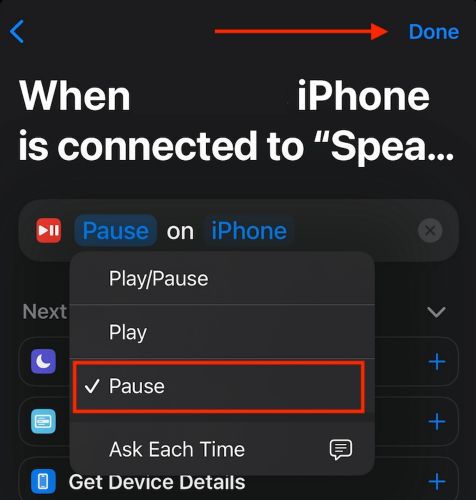
Stop Apple Music from Automatically Playing in Car
When autoplay kicks in through your car, it can be hard to tell where it’s coming from. Is it Apple Music? Your iPhone? The Bluetooth system? Browse any car forum and you’ll see the same question pop up again and again: what’s actually triggering the music to start on its own?
The truth is, it’s not always just one source. Whatever your setup is, here are some solutions that stop the Apple Music auto-playback.
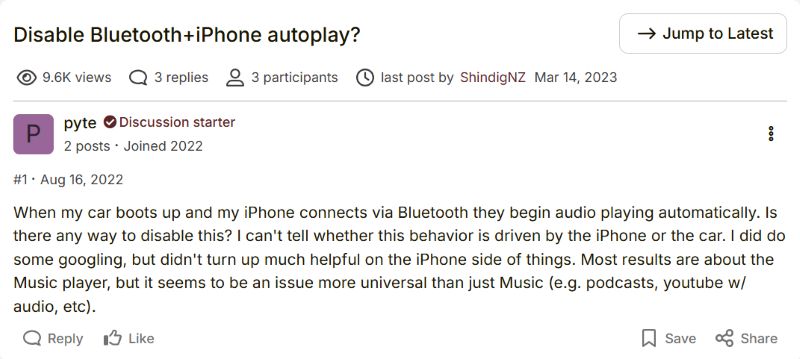
Way 1. Make Spotify as Default Music App
Setting Spotify (or any other service) as your main music platform will redirect any system-triggered playback actions that would normally launch Apple Music. This keeps Apple Music from hijacking your car’s audio connection. And this solution has proven especially helpful for users who don’t use CarPlay.
Of course, there’s no manual toggle in iOS to configure this. However, starting with iOS 17.4, your device can learn your preference through Siri with just one interaction. Here are the steps:
Step 1. Activate Siri and ask it to play any song.
Step 2. When you’re prompted with a list of music apps, pick Spotify either by saying the name or tapping it. (Just make sure Siri & Search is enabled for Spotify under iOS Settings.)
That choice is remembered by your iPhone.
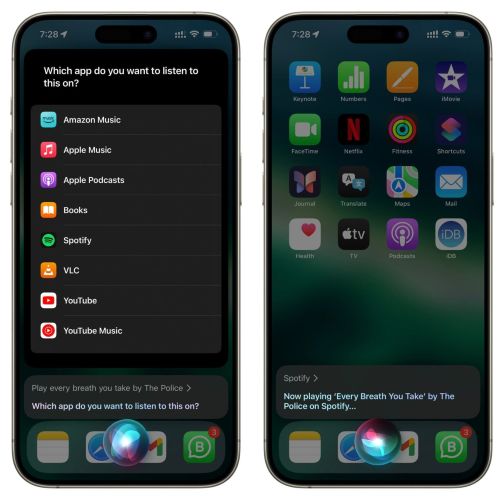
Way 2. Disable Radio/Media at Startup
In many vehicles, especially brands like Hyundai, Kia, and others, the infotainment system is programmed to automatically resume the last active media source as soon as the engine starts. That’s often what causes Apple Music to begin playing without any input. You can usually turn this off with a quick setting inside the car’s media system. For example, on most Hyundai or Kia systems:
Step 1. Open your infotainment menu and go to Setup.
Step 2. From there, select General and go into Media Options.
Step 3. Look for a setting labeled Radio/Media Off at Vehicle Start-Up and make sure it’s unchecked.
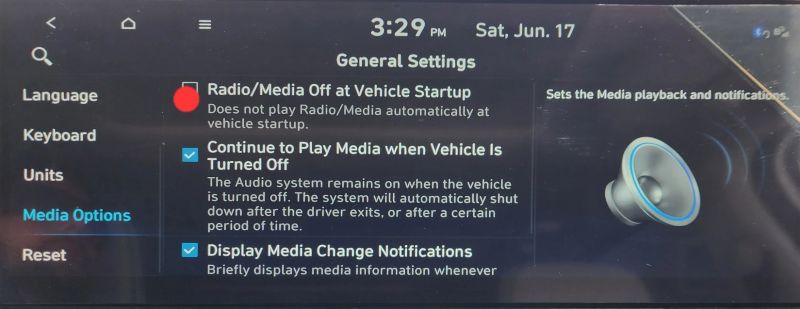
Other car manufacturers may use different names for the same feature. Look for terms like:
- Media Auto Play
- Startup Volume
- Auto Resume
- Radio/Media Auto Start
You can also check your vehicle’s manual or online support site for model-specific instructions.
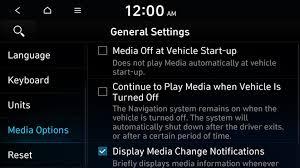
Way 3. Uninstall Apple Music
If music still starts playing when you connect to your car, even after trying above methods, consider removing the Apple Music app entirely.
Once the app is gone, your iPhone has nothing to launch. So even if the car tries to play something from Apple Music, it simply can’t.
Step 1. Find the Apple Music app on your Home Screen and long-press it.
Step 2. From the pop-up menu, choose Remove App and tap Delete App.
Step 3. Confirm by tapping Delete again when prompted.
That’s it.
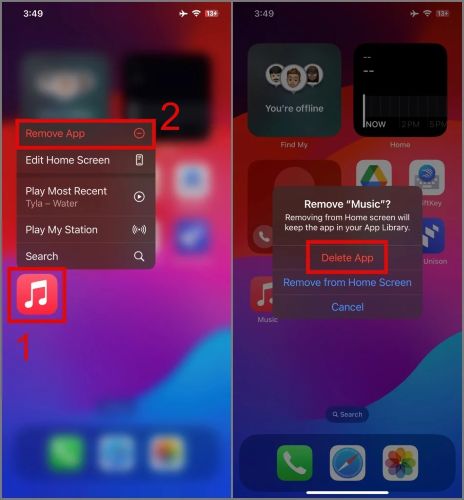
Way 4. Turn off CarPlay/Android Auto and Listen to Apple Music via USB
Many users rely on Apple CarPlay or Android Auto just to play music, which often leads to problems like automatic playback. However, there’s a better way: go old-school. Bring your entire Apple Music library to a USB drive and play it directly through your car’s infotainment system. To export Apple Music to USB, StreamFox for Music, an all-in-one music converter, is here to help.
StreamFox can convert albums, playlists, or even individual tracks from Apple Music to local files and thus enables you to save them to a USB drive. Except for USB drives, you can also transfer the converted Apple Music songs to your phone, MP3 player, etc and use third-party media players like VLC to play Apple Music offline. To make the converted Apple Music compatible with various devices, StreamFox provides common audio formats for music conversion, including MP3, M4A, AAC, FLAC, etc.
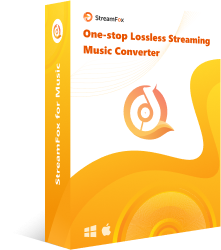
- Choose the sound quality you prefer: 320 kbps, 256 kbps, or 128 kbps.
- Song titles, album names, playlist names, cover art and even track order are retained exactly. Your music stays organized and it looks sharp on your infotainment screen.
- With up to 10× conversion speed, you can save entire playlists or albums quickly.
- Support Spotify, Amazon Music, Pandora, etc, letting you save audiobooks, podcasts, or anything else you want the drive.
Step 1. Save Apple Music to USB
To convert and save the Apple Music songs, insert your USB drive into your Mac or Windows computer.
Then, click the appropriate download button above to install StreamFox for Music. The steps after that are simple:
Step 1. Once installed, open StreamFox and select Apple Music from the main interface.
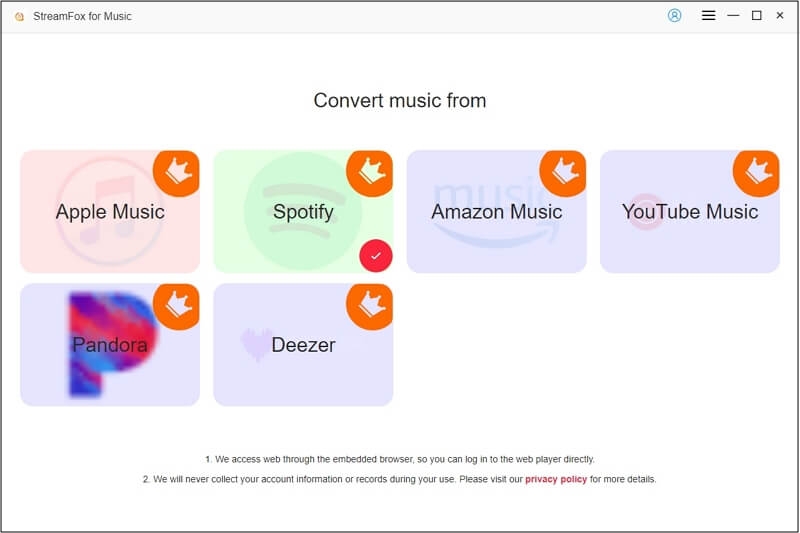
Step 2. Sign in using your Apple ID credentials to access your full library.
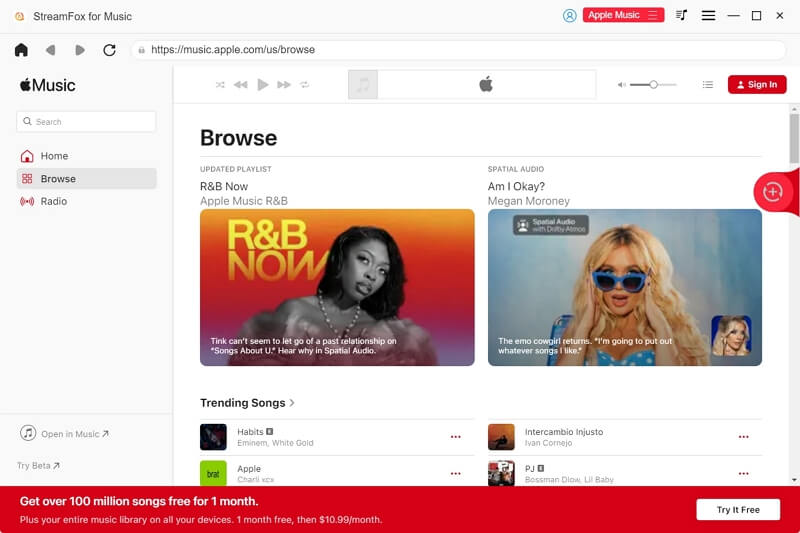
Step 3. Drag any albums, playlists, or individual songs you want into the + icon at the top right of the screen.
![]()
Step 4. Click the Output button and select Browse next to the file location. Navigate to your USB drive, create a folder named Music, and choose that as your destination.
Step 5. Hit Convert All. StreamFox will convert your selected songs directly to the chosen folder on the inserted USB drive.
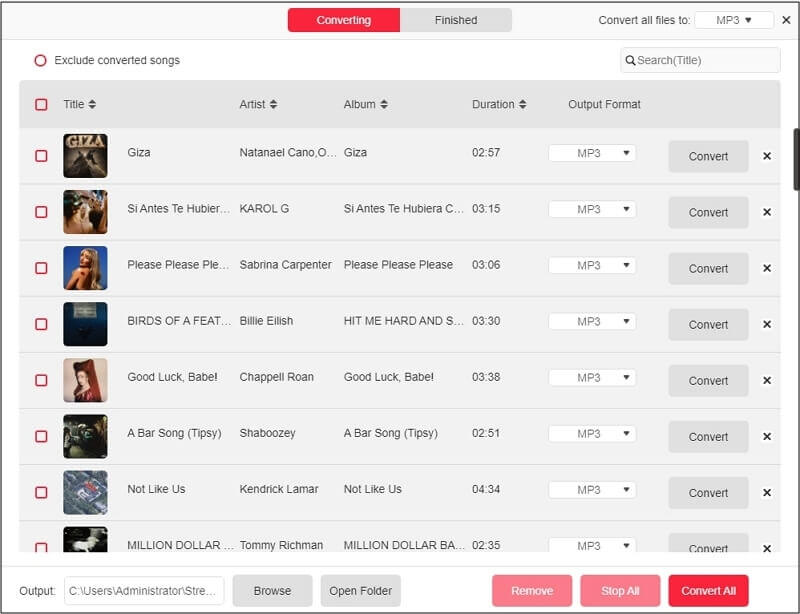
Step 2. Disable CarPlay/Android Auto
After saving your songs to a USB drive, you can go one step further to disable CarPlay or Android Auto entirely. This is one of the most effective ways to stop Apple Music autoplay, since your car will not be connected to the phone. Here’s how to do it:
On iPhone, open Settings > General > CarPlay. Then, tap your vehicle under My Car, choose Forget This Car and confirm.
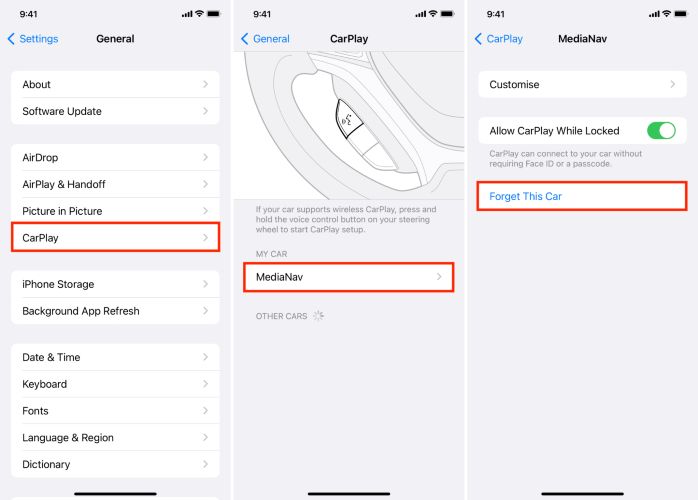
For Android Auto, go to Settings, search for Android Auto and tap Additional Settings in the App. Next, select Previously Connected Cars, choose your vehicle, and tap Forget.
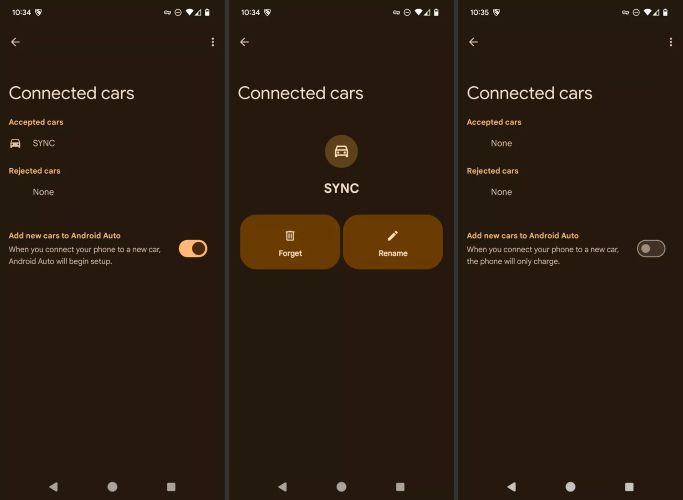
Step 3. Insert USB into Car for Apple Music Playback
Just insert your USB drive to your car and it will be instantly recognized as a media source. Scroll through your folders, tap the song you want, and start listening to music on your own terms. Now when you play an Apple Music track, its title, album, and cover art will display clearly on your infotainment screen.
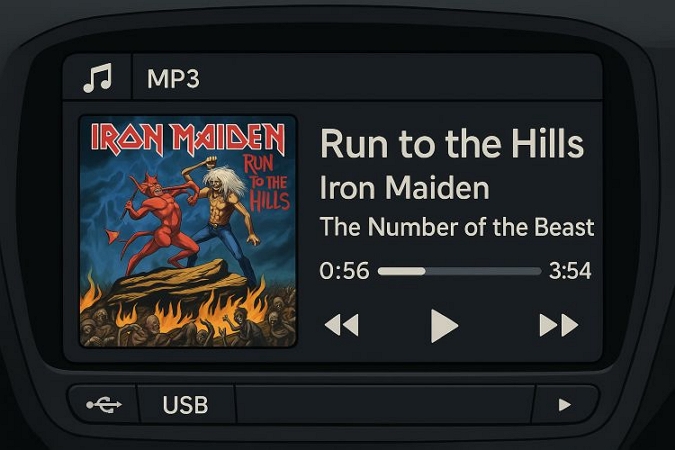
Final Words
Apple Music playing automatically is annoying, especially when it happens across so many places: your iPhone, Bluetooth accessories, or your car. However, now you know where to look and how to stop it.
StreamFox for Music steps in when you want full control of your music. Convert your Apple Music library to MP3 or WAV, load it onto a USB drive or even an old-school MP3 player, and listen offline. With the USB drive, you can play Apple Music in your car without relying on your iPhone or features like CarPlay.