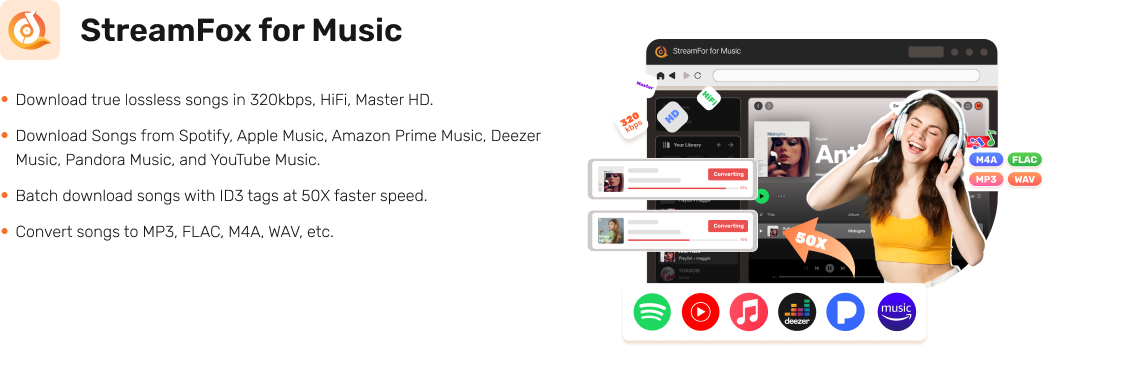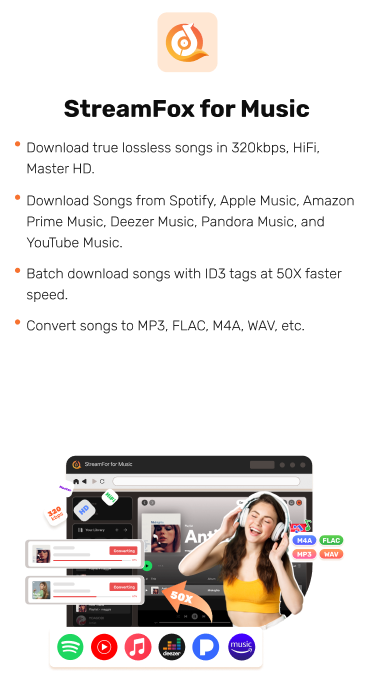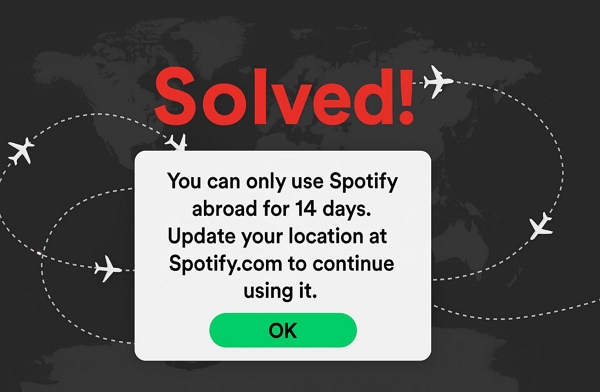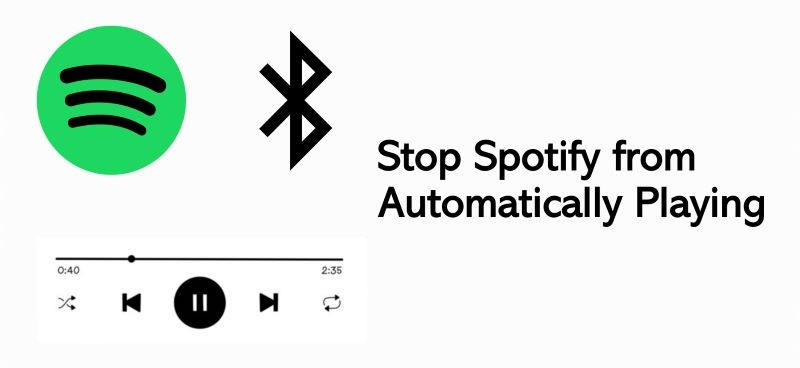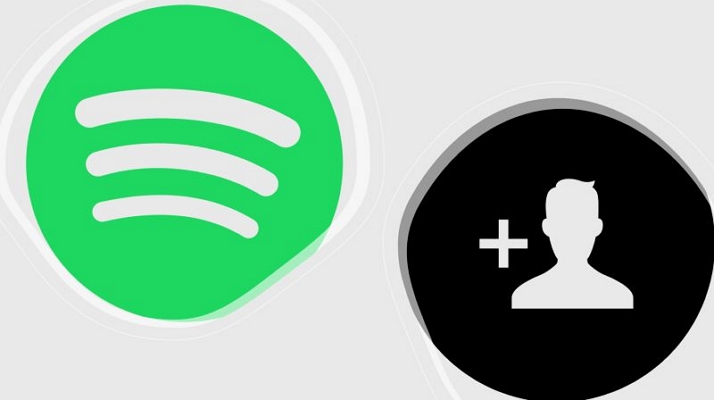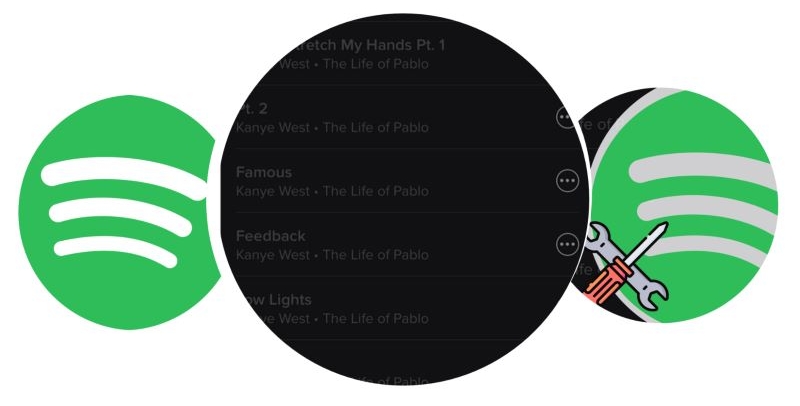How to Turn Off Explicit on Spotify [Step-by-Step]
Spotify turns on explicit content by default—even for users as young as 13. From the moment the app is installed, all songs and podcasts are available without any warning. That’s not ideal for every home. Whether you want to control what your child hears, stream music openly in your living room, or simply avoid explicit language yourself, the default filter often falls short. So how do you take control?
Luckily, you can turn off explicit on Spotify and we will show you how to do it step by step. We cover mobile, desktop, Chromebooks, and even Spotify Connect. You’ll also learn how these settings work across different plans, from Free to Individual, Duo and Family.
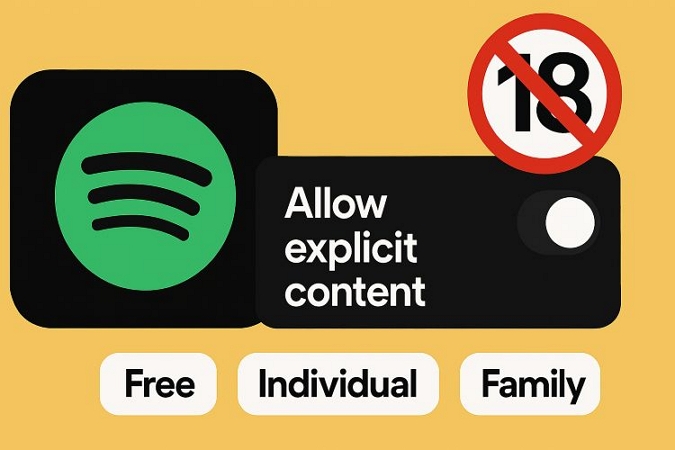
What is Explicit on Spotify?
Spotify marks certain songs or podcasts with an Explicit or simple E tag when they contain strong language, sexual references, or violence—anything that is meant only for mature ears.
Spotify doesn’t decide on its own which titles should be marked explicit. Those labels come directly from the right holders, whether it’s the artist, producer, or podcast creator. If something seems mislabeled or missing a tag, you can even report it to Spotify’s support team.
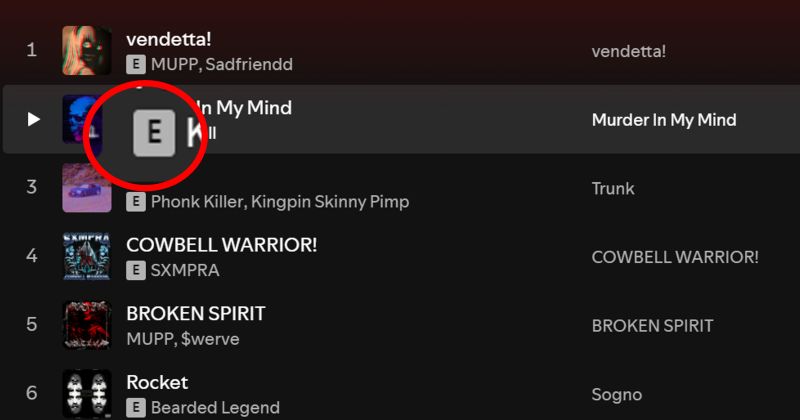
Can You Turn Off Explicit on Spotify Without Premium
Yes, you can. The explicit content filter is available to all Spotify users, no matter what plan you’re on.
Once you turn it off (or on) from your mobile or desktop app, the setting will update across your entire account. That includes any device you use, whether it’s your phone, computer, or even when listening through the web player.
What Happens After Turning Off Explicit on Spotify
Once you turn off explicit content on Spotify, any song or podcast tagged as explicit will appear greyed out and won’t play. Tap on one and you’ll see a message prompting you to go to settings and re-enable the filter.
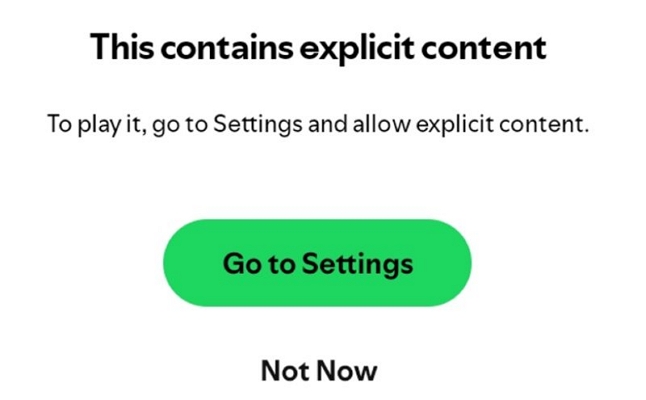
When using Spotify Connect, you will need to refresh your session or relaunch the app for the filter to take full effect in real time.
Tip: Some artists also release clean versions of their songs. In those cases, you’ll see a “1 more release” tag below the track or playlist. Tap it to switch to the clean version.
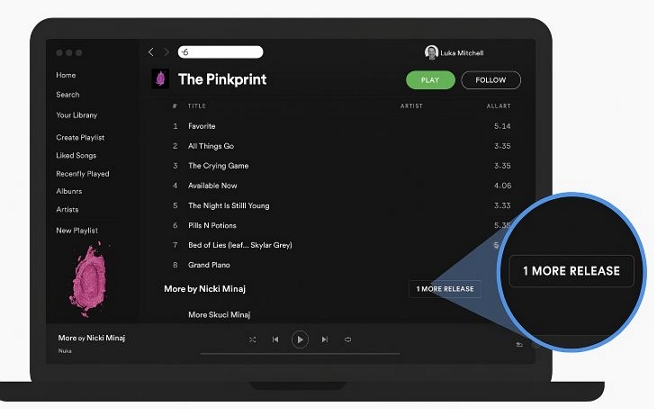
How to Turn Off/On Explicit on Spotify Mobile
On both Android and iOS, and with either a free or premium plan, the explicit content filter can be turned on or off anytime, right from the Spotify mobile app itself. Once changed on one device, the setting will automatically apply to every other device signed into the same account.
There is one key difference depending on your plan. If you’re on an Individual or Duo plan, you can adjust the setting on your own freely. On a Family plan, only the plan manager (the one who pays) can change explicit content settings: both for their account and for others in the plan.
And yes, the steps will vary slightly. So, we’ll go through both, one by one.
For Individual, Free, Duo Plan
You could be on the Free plan, the Individual plan, or even part of a Duo setup. No matter the case, just head over to your settings page on the Spotify’s mobile app to manage what plays.
To adjust it, here’s what to do:
Step 1. Launch the Spotify app on your phone and tap the profile icon at the top left corner of the screen.
Step 2. From the side menu that appears, select Settings and privacy.
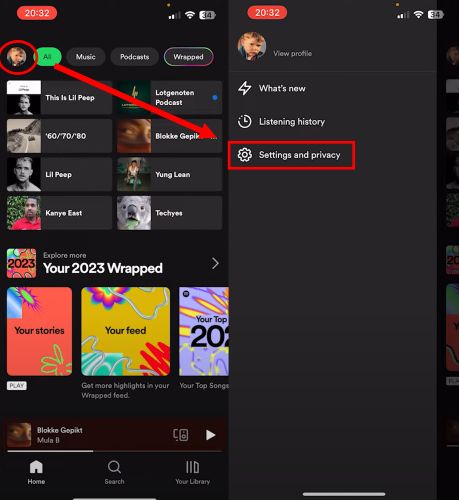
Step 3. On the Spotify settings page on iOS, look for Content Preferences and tap it. On Android, the option will appear as Content and display instead.
Step 4. Inside the Content menu, switch off the Allow explicit content toggle which should turn gray once disabled.
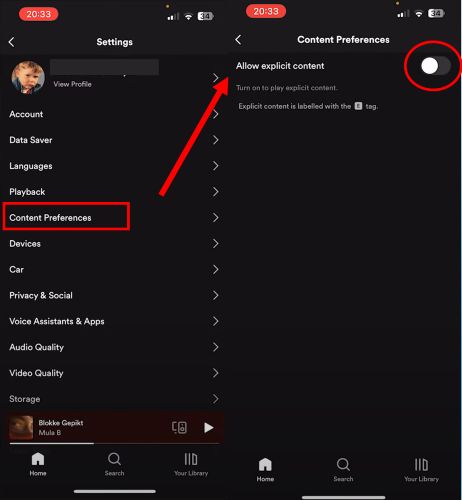
Later, if you notice your most-loved tracks missing or the filter feels too strict, just revisit the same page and turn the toggle back on.
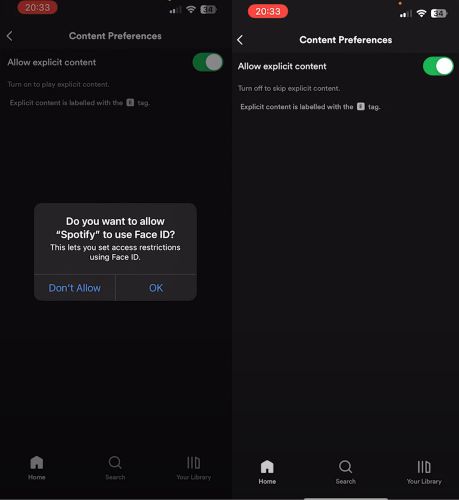
For Family Plans
When it comes to Family plans, things work a little differently. The plan manager is the only one with the power to control explicit content for everyone on the plan. Group members can see whether their toggle is on or off, but they can’t change it themselves.
If you’re the one managing the Family plan, here are the steps to follow:
Step 1. Open a browser on your phone and go to the Spotify website. Log in using the account that subscribed to the Family plan.
Step 2. Once logged in, tap the menu icon at the top right. From the drop-down menu, expand Account Overview toggle and choose Premium Family from the options that appear under Account Overview.
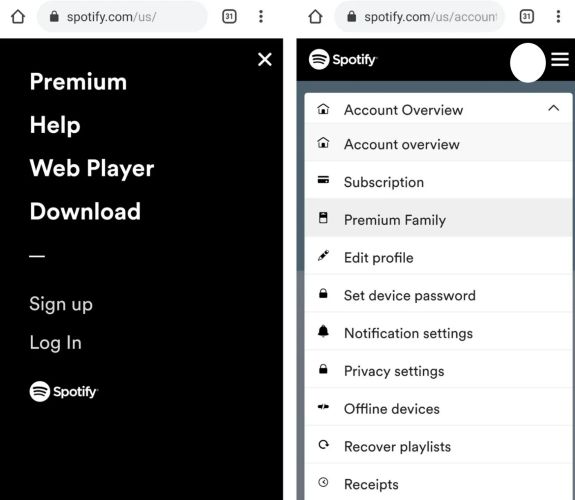
Step 4. In the People on this plan section, you’ll see a list of all members. Tap the account name of the person whose content settings you want to manage.
Step 5. You’ll now see their profile page. At the very top, turn off Allow explicit content toggle that should be enabled by default unless you changed it earlier while inviting them. Tap the switch to turn it gray and block explicit content for their account.
Step 6. Once done, you can log out.
The plan member can’t play any title marked with E or Explicit tag.
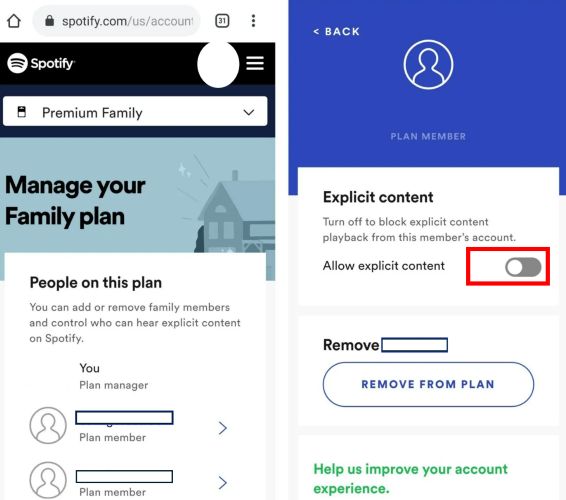
To turn explicit content back on for that member, just follow the same steps again. Head back into their profile and flip the Allow explicit content toggle to green.
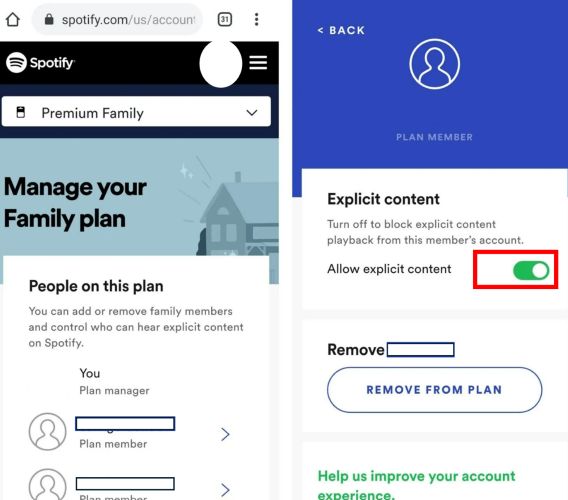
How to Turn Off/On Explicit on Spotify Desktop (Chromebook Included)
On the desktop app, whether you’re using Windows or Mac, Spotify keeps access to mature content settings right inside the app. Users on the Chromebook and using Spotify’s web version don’t get that option at all. Spotify hasn’t added it yet, even though people have been asking for years. The upside? Almost every Chromebook released since 2018 can install the Spotify Android app, which gives you back full control. So, you can use the same methods shared in the above section.
Again, where things change is based on the kind of plan you’re using. So let’s break it down.
For Individual or Duo Plans or Free Members
For Individual, Free, or Duo plan users, managing content settings on desktop is quick.
Step 1. Click on your profile picture in the top-right corner inside the Spotify desktop app and choose Settings from the drop-down.
Step 2. Right at the top of the Settings page, you’ll see the toggle for explicit content. To block it, flip the switch to cut out explicit tracks and the change will apply across every device linked to your account.
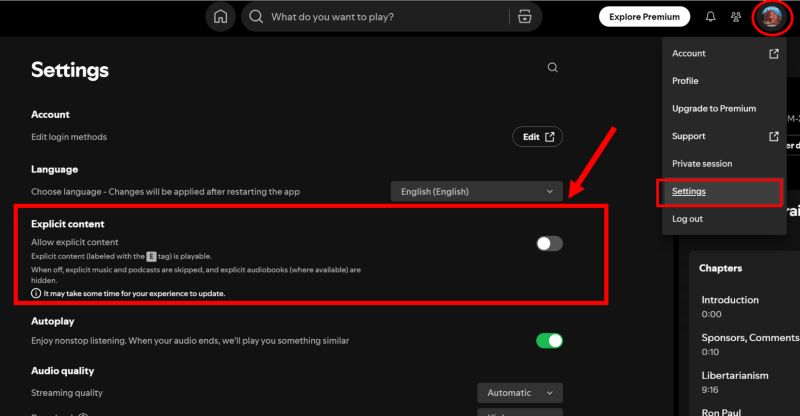
Want to bring it back later? Simply re-enable the toggle so it turns green again. That’s it.

For Family Plans
For Family plan managers, the starting point can be the desktop app itself. Open the Spotify app on your computer, assuming you’re already signed in with the plan owner’s account credentials. Then:
Step 1. Click on your avatar in the top right. You’ll see an option called Set up your Family plan. Select it and Spotify will redirect you to the account page in your browser.
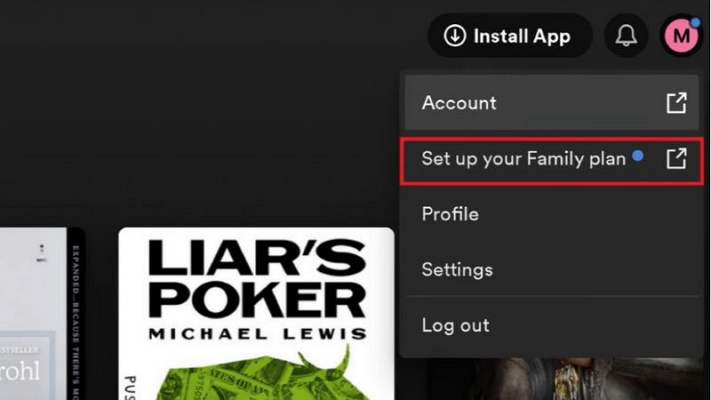
Step 2. On the Manage your Family Plan page, scroll to the Plan members section and select the member you want to update.
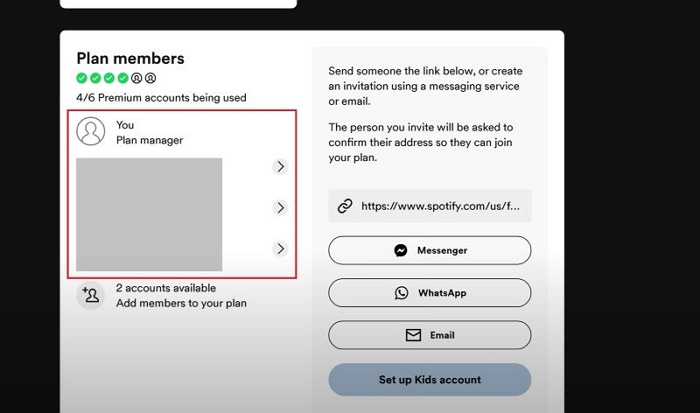
Step 3. On their profile page, you’ll find the Play explicit content toggle with an Allow button. If it’s green, explicit content is currently enabled. Switch it to gray to block it for that member.
You can always come back and change it again, based on what access your family members need.
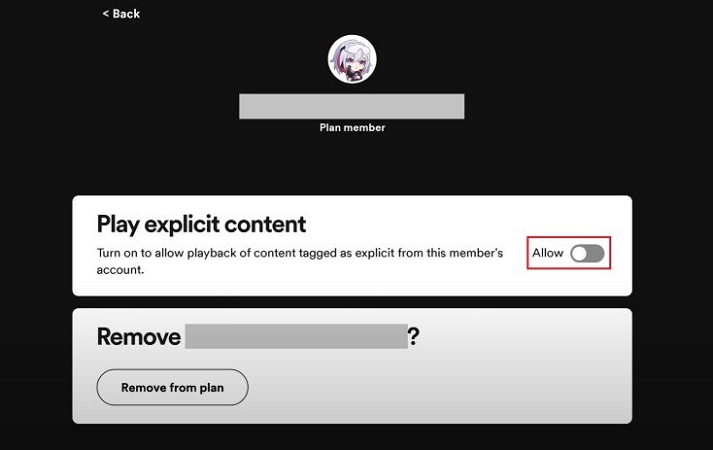
How to Convert Spotify Music to 320kbps MP3
Spotify’s filters are not always reliable and meet your needs. Fortunately, there’s a better way to control what Spotify plays. You can simply convert the songs, podcasts or audiobooks you trust and pass them to the device you want.
StreamFox for Music lets you convert Spotify content to MP3 format at 320 kbps which is Spotify’s top audio quality. You don’t even need a Spotify Premium account. There is no number limit either: you can convert as many songs or audiobooks as you want.
StreamFox becomes the most reliable option for anyone who knows that Spotify fails to effectively block explicit content. You can save the Spotify content you choose and share it directly to your child’s phone or any family member’s device. Everything stays offline on your device and you can keep it for as long as you need.
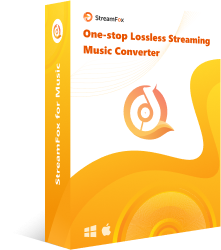
- Each file keeps its original track name, album title, and cover art, just like it appears on Spotify.
- You can log in to your Spotify account and select only the songs or playlists you trust within the software.
- Conversions run up to 10x faster and support multiple tracks or audiobook chapters in one session.
- Songs and audiobooks are automatically organized in dedicated folders during conversion, so you can easily sort songs for kids, moods, or family members.
Steps to Convert Songs to MP3 at 320 kbps
Step 1. Start by launching StreamFox for Music on your Mac or Windows computer and then choose Spotify from the main screen.
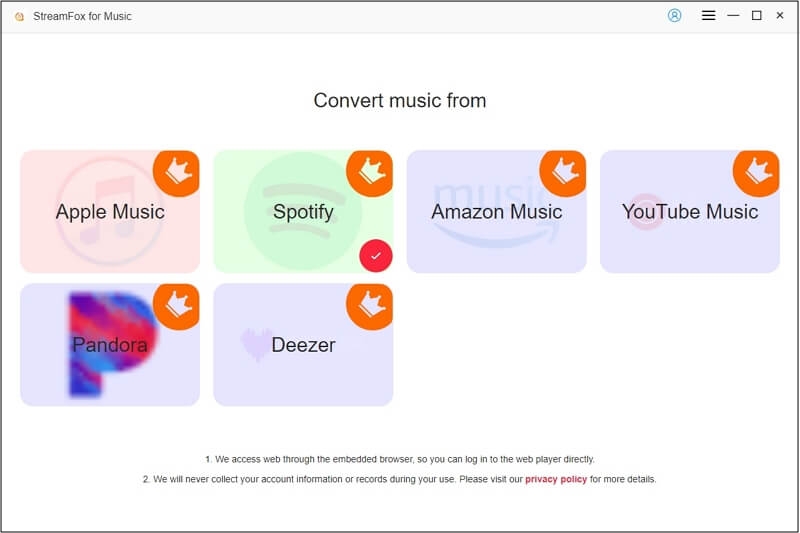
Step 2. Log in using your free or Premium Spotify account.
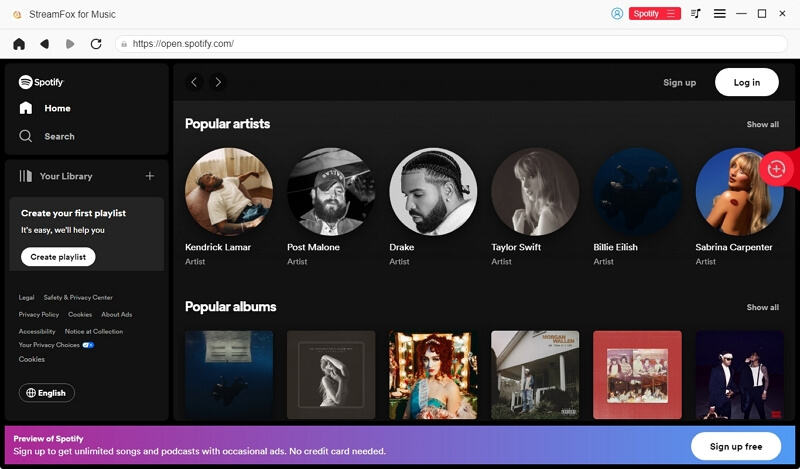
Step 3. From your Spotify library, pick any playlists, liked songs, albums, or audiobooks and drop them to the red plus (+) icon at the top right.
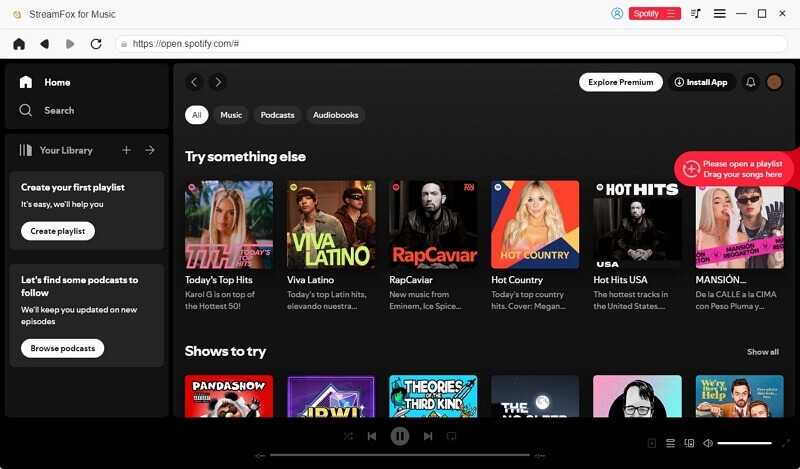
Step 4. The format defaults to MP3. You can tweak the audio quality (up to 320 kbps) and choose where the current batch will save on the Preferences menu under Hamburger icon. Once your list is ready, click Convert All to begin.
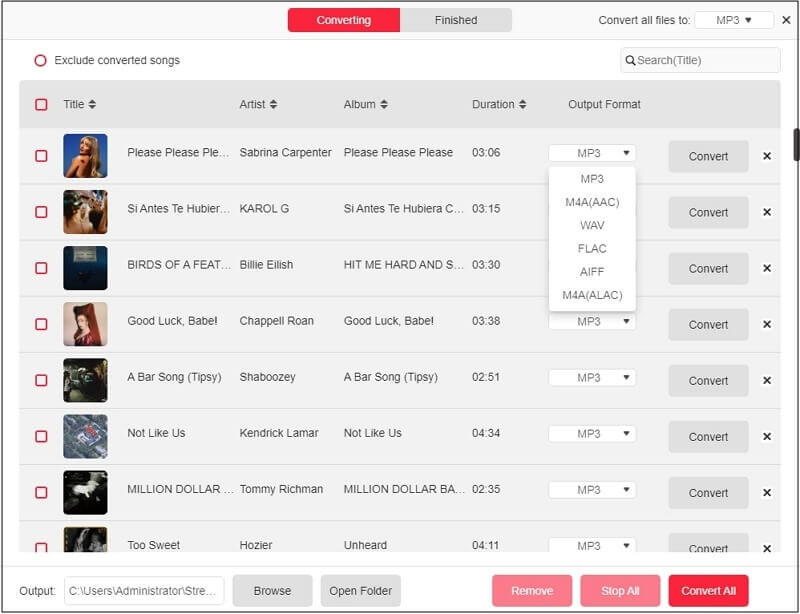
Step 5. Converted files will be saved automatically to your selected Output folder. Songs and audiobooks are sorted by batch, so it’s easy to keep things organized right from the start.
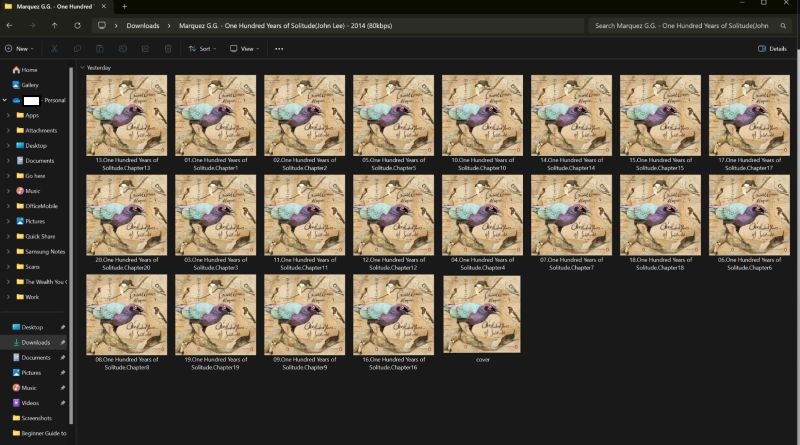
Fixed: Spotify Explicit Content Not Working
Spotify’s explicit content filter isn’t perfect in the first place. And sometimes, even after you’ve turned the filter off, songs clearly marked with an E for explicit still play.
Case: Explicit Content is Turned off But Still Working/Showing
Spotify not recognizing your Settings points to the same thing: something’s off in the app. It could be a glitch, a syncing delay, or a deeper settings conflict. So here are the fixes you can follow.
Fix 1: Ensure Explicit Filter is Disabled
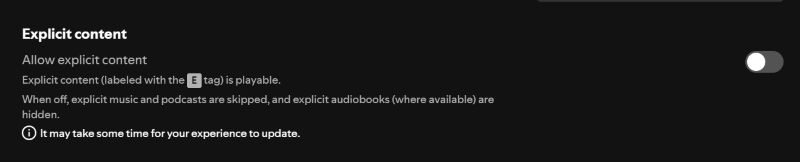
Make sure the explicit content filter is actually set the way you want it on all the devices you’re logged in. If the toggle is gray, explicit lyrics and titles are blocked. If it’s green, they’re allowed.
Either way, keep in mind that songs will still show up in search or playlists, so don’t misunderstand that to be a glitch. You can even tap on them, but Spotify will follow your settings and block playback if it’s disabled.
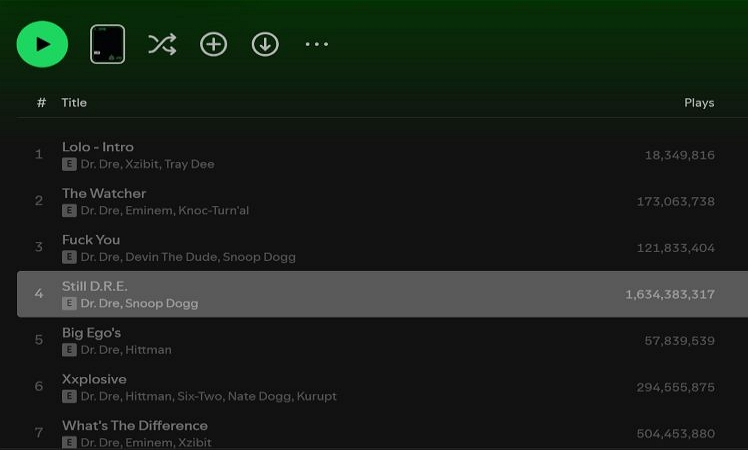
Fix 2: Log Out and Back In Twice
Many Spotify community members recognize that the app sometimes doesn’t remember your Explicit content preferences. They recommend doing this twice: log out, log back in, and repeat once more. This way, you are forcing a full refresh and helps Spotify sync your settings properly across both your account and device.
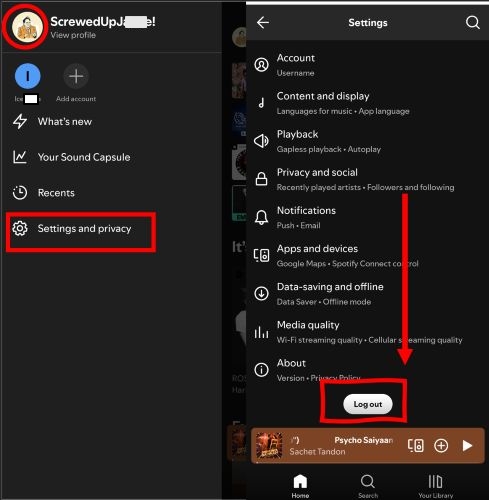
Fix 3: Clean Install Spotify App
If logging out and refreshing doesn’t work, try doing a clean reinstall of the Spotify app. This is different from just uninstalling: it clears out any leftover data that could be preventing the disabled Explicit feature from applying.
Step 1. On Android, start by clearing Spotify’s cache in system settings. On iOS, clear the cache from the in-app Settings. Then, uninstall the Spotify app completely from your device.
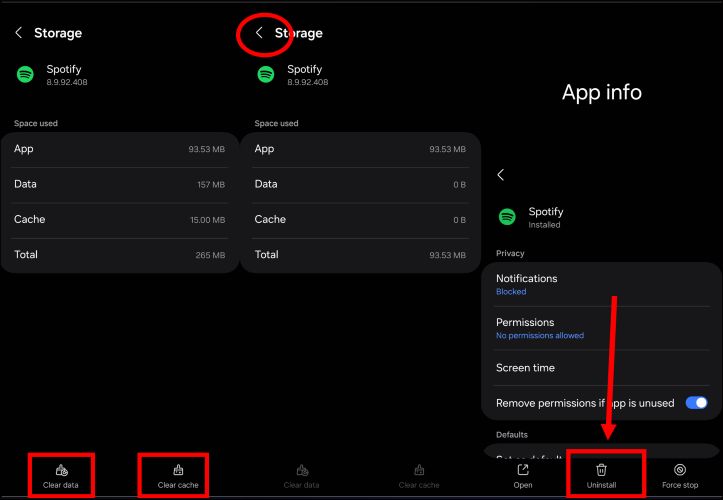
Step 2. Next, restart your phone. Just turn it off, wait a few seconds, and switch it back on.
Step 3. Reinstall the app via Play Store or App Store to fix the Spotify Explicit not working issue.
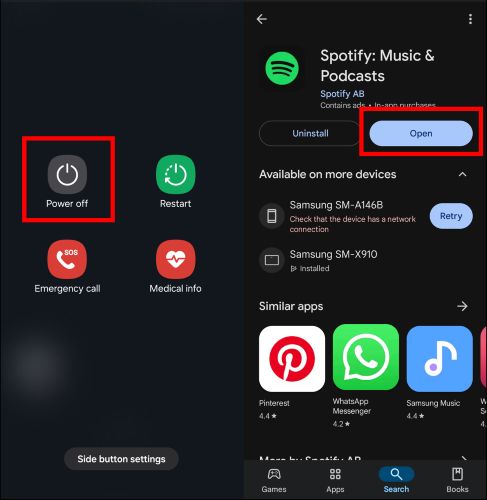
Conclusion
Spotify’s explicit content filter feature is far from perfect. Even after you turn them on or off, they leave plenty of room for error. The system simply isn’t built for precise control.
StreamFox for Music solves that by letting you cherry-pick the songs or audiobooks you trust, convert them in your preferred quality, and save them directly to your device or your child’s, even without the need for Spotify Premium.