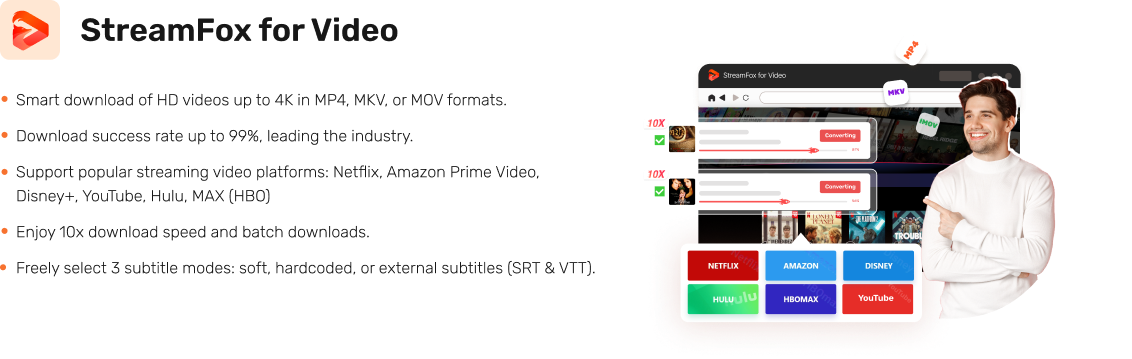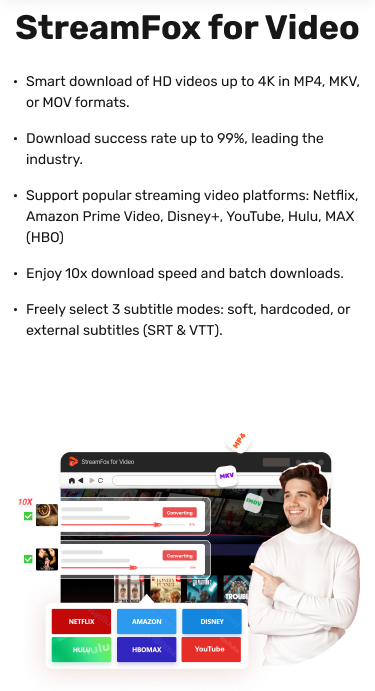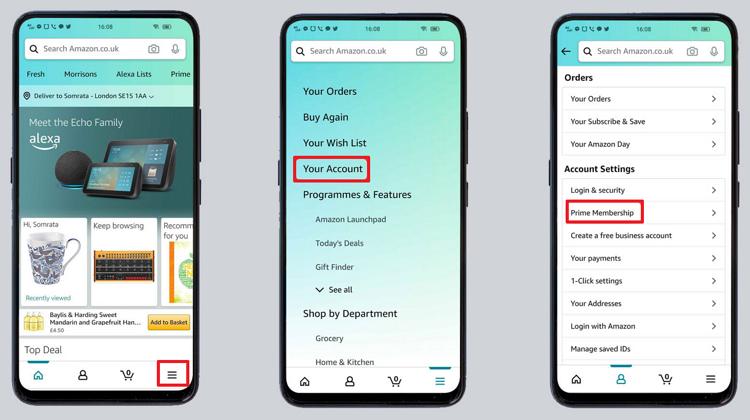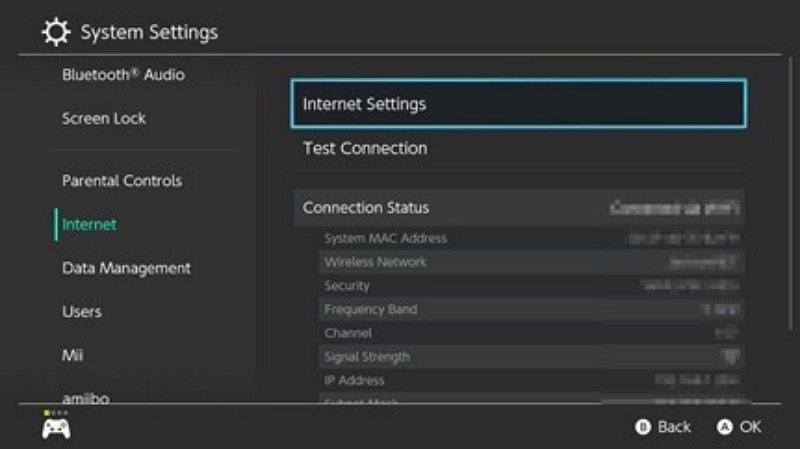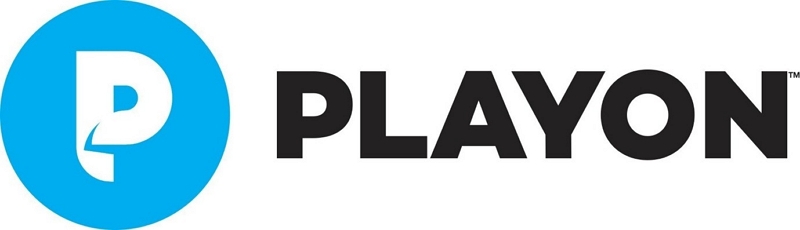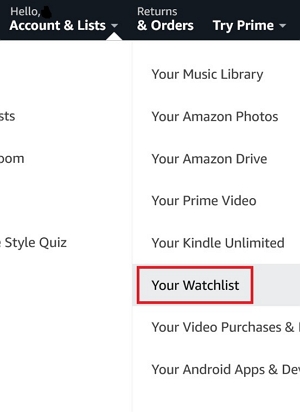5 Workable Ways to Record Audio from YouTube Videos
YouTube serves as an excellent platform for finding music, podcasts, interviews, and various audio materials. But what if you wish to extract the audio for offline listening? Recording audio from YouTube can be beneficial for various reasons, whether it’s a song, a speech, or an educational lecture.
If you are just starting, you may be curious about how to accomplish this simply and lawfully. Luckily, there are various easy ways to capture audio from YouTube, including built-in computer applications and external software. In this article, we’ll examine how to record audio from YouTube. We’ll introduce 5 different ways to record audio from YouTube.
Can You Record Audio from a YouTube video?
Recording audio from a YouTube video can be done through different approaches, including dedicated software or web-based services. It fulfills multiple personal needs, including ripping music tracks, recording podcast episodes, or separating particular sound snippets for offline listening. Concentrating exclusively on audio provides advantages such as decreased storage needs and the opportunity to immerse in the listening experience without visual interruptions. Nonetheless, it’s important to take into account legal issues.
How to Record Audio from YouTube (Methods Overview)
Recording audio from YouTube can be beneficial for offline enjoyment or for obtaining material for personal purposes. This section will examine various techniques you can utilize to capture audio from YouTube –
Way 1: Using Audio Recording Software to Record YouTube Audio [Windows]
Recording audio directly from your computer while streaming YouTube videos is an easy task with the appropriate software.
Tools to Consider: Eassiy Screen Recorder Ultimate, Audacity
Tool 1. Eassiy Screen Recorder Ultimate
Eassiy Screen Recorder Ultimate is a comprehensive audio and video recording tool. This tool provides various features for recording audio from streaming platforms such as YouTube. It enables you to capture both system audio and microphone input at the same time, which is ideal for effortlessly recording audio for YouTube.
Here are the steps to record Audio from YouTube using Eassiy Screen Recorder Ultimate –
Step 1: Start Eassiy Screen Recorder Ultimate and choose the Audio Recorder feature.
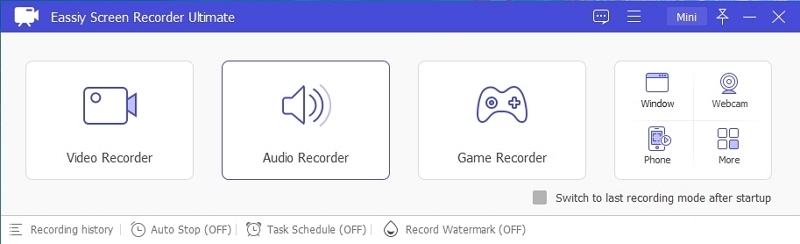
Step 2: Modify your settings to guarantee that you record the system audio. You can adjust the microphone settings as necessary. Ensure you choose the output format, like MP3 or AAC, to achieve optimal quality.
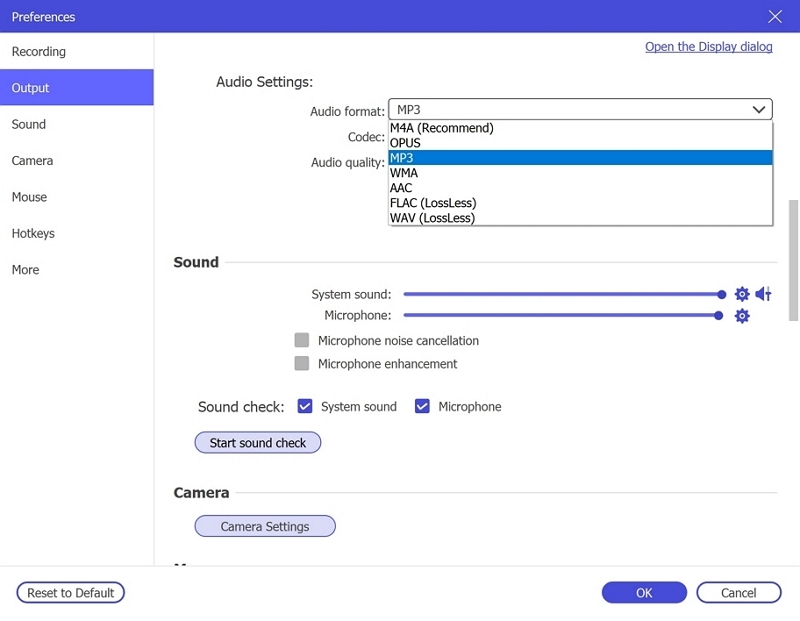
Step 3: Launch the YouTube video you want to capture. Press the REC button in Eassiy, and the application will begin recording the audio from your system.
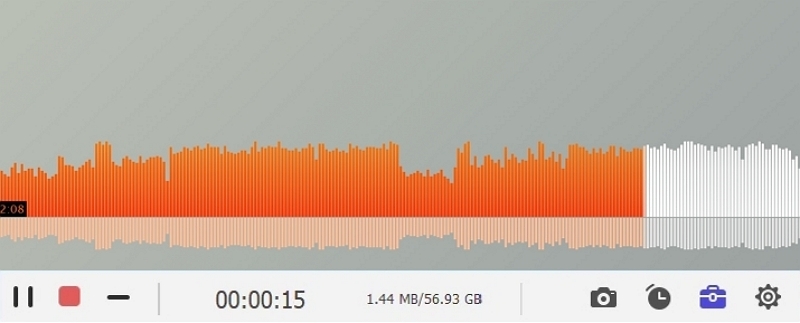
Step 4: When the recording is finished, cease the recording, and save the file in your chosen format.
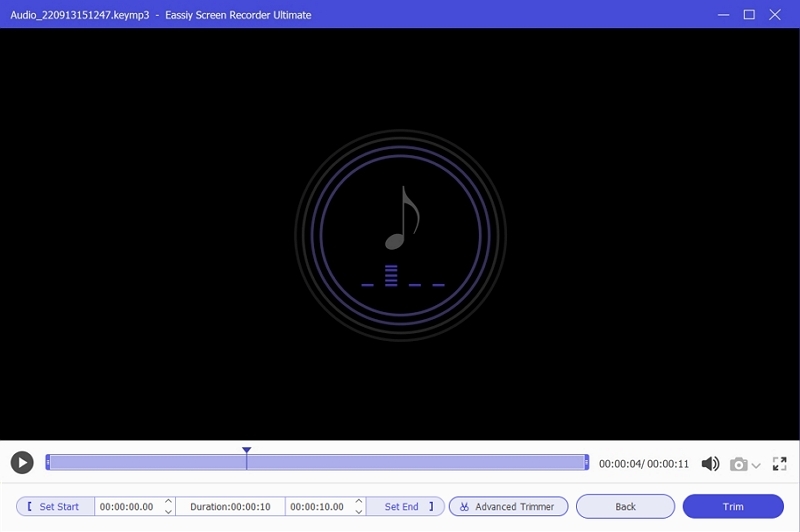
Eassiy records sound while maintaining exceptional quality.
The interface is intuitive, allowing newcomers to use it effortlessly.
Store your recording in formats such as MP3, AAC, and additional options.
You must install the software, which may occupy storage space on your device.
Tool 2. Audacity
Audacity is another well-known application for capturing audio on Windows. It is open-source software available for free that enables you to record audio straight from your computer’s system or microphone.
Step 1: Installing Audacity from its official site on your computer. It’s accessible for Windows, macOS, and Linux. Make sure your computer fulfills the essential system requirements for installation.
Step 2: Launch the program and ensure it is configured to record audio from your system rather than the microphone.
Step 3: At this point, go to the YouTube video you wish to capture. In Audacity, press the Record button located at the top of the screen to begin recording audio. Start the YouTube video, and you will notice the audio levels displayed as sound waves in the Audacity window, showing that the recording has begun.
Step 4: After you have captured the segment of the video you desire, press the Stop button in Audacity.
Step 5: To store your recording, select File and then choose Export. You have the option to select your desired file format, like MP3, WAV, or others.

Audacity is entirely free to utilize without any concealed charges.
You can modify the recording quality and output format.
Audacity’s layout and functionalities can be daunting for newcomers.
Unlike Eassiy, you have to set up the software yourself to record system audio.
Q. Does the Free version of Audacity work?
Yes, the free version of Audacity does work and is fully functional for a wide range of audio editing tasks. It allows you to record, edit, and apply effects to your audio without any restrictions. However, when it comes to more advanced tasks like recording audio from sources such as YouTube, users sometimes face challenges.
For example, some users may encounter issues when trying to record YouTube sound using Audacity, as the software relies on specific system configurations for capturing the audio output. You might need to adjust your audio settings, such as selecting the correct loopback device or using specific drivers.
If you’re having trouble recording YouTube audio, you can refer to this discussion for troubleshooting: How can I record YouTube sound from Audacity? (https://forum.audacityteam.org/t/how-can-i-record-youtube-sound-from-audacity/82638). This thread offers some useful tips and solutions for resolving common issues.
Way 2. Record Audio from YouTube with QuickTime [Mac]
QuickTime Player, an integrated app on macOS, enables users to capture audio from different sources, such as YouTube videos. To record internal audio directly, you need extra software such as Soundflower or BlackHole to direct the system audio to QuickTime.
Step 1: Install and set up Soundflower or BlackHole, which are tools for virtual audio routing. Adhere to the installation guidelines given by the software.
Step 2: Navigate to “System Preferences” > “Sound”. In the Output tab, choose Soundflower (2ch) or BlackHole as the output device. This directs your system’s audio through the selected application.
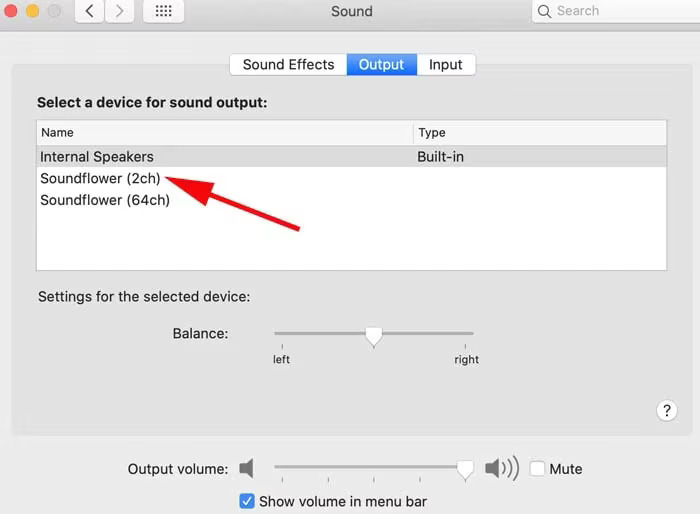
Step 3: Launch QuickTime Player from the Applications directory. In the menu bar, select File > New Audio Recording.
Step 4: In the recording window, click the arrow beside the record button and choose Soundflower (2ch) or BlackHole as the audio input.
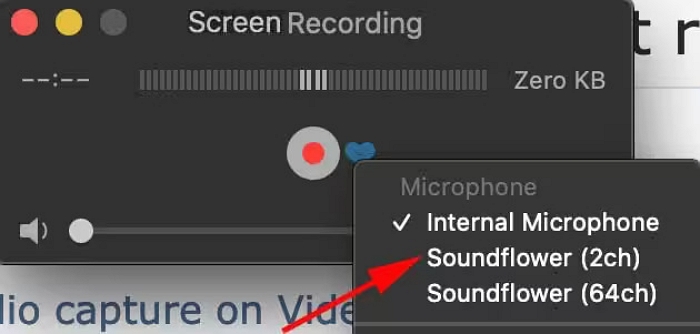
Step 5: Launch the YouTube video you want to capture in your web browser. Hit the record button in QuickTime Player to begin the recording.
Step 6: Start the YouTube video; QuickTime will record the audio being played on your system.
Step 7: After the video is complete, press the stop button in QuickTime Player. To save the recording, select File > Save, pick a destination, and provide a name for your file.
QuickTime Player comes pre-installed on all Mac computers, so there’s no need for further purchases.
This approach lets you capture audio without needing to convert the full video file.
To capture internal audio, you need to install third-party applications (like Soundflower or BlackHole), which may not suit every user.
Certain users have experienced difficulties with Soundflower on the latest macOS versions.
Way 3: Use Streaming Software to Extract YouTube Audio [Windows & Mac]
Tools to Consider: StreamFox for Video
If you seek a dependable method to extract audio from YouTube videos, StreamFox for Video is a robust tool to consider. This comprehensive streaming converter is built for top-notch converts. It provides effortless compatibility with major platforms, such as YouTube. Offering advanced functions such as various format choices, and lossless audio extraction, it presents an easy method to store your preferred music, podcasts, or lectures for offline enjoyment.
Price Plan: Monthly Plan: $49.95; Quarterly Plan: $89.95; Perpetual Plan: $159.95
Supported OS: Windows and macOS.
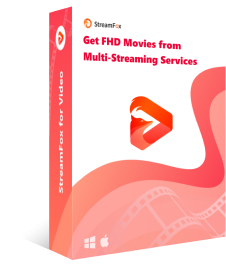
- Save YouTube videos with sharp, transparent audio while maintaining quality.
- Experience convert speeds up to 10 times faster with innovative acceleration technology.
- Convert several audio files at once, conserving your time and energy.
- Keep video metadata and subtitles if required for reference.
Here are the steps to extract YouTube audio using StreamFox for Video –
Step 1: Open StreamFox and select YouTube as your chosen platform from the list of options provided.
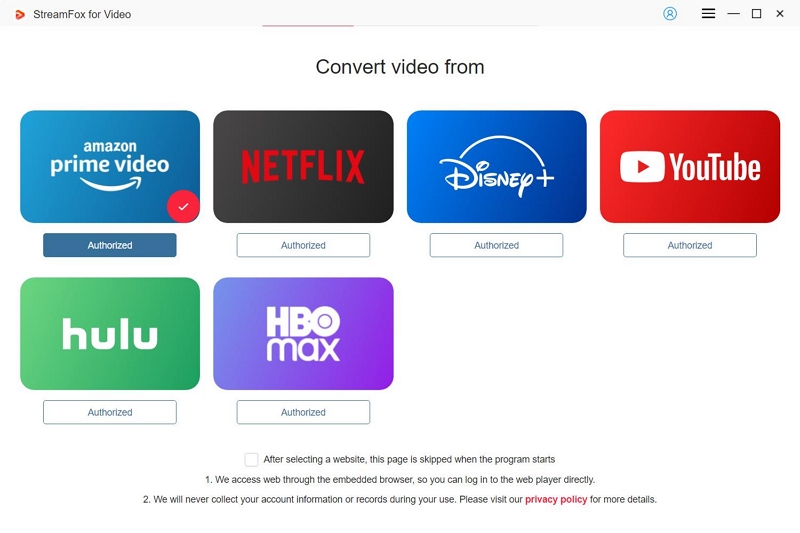
Step 2: Log into your YouTube account with your credentials to access the videos you wish to convert.
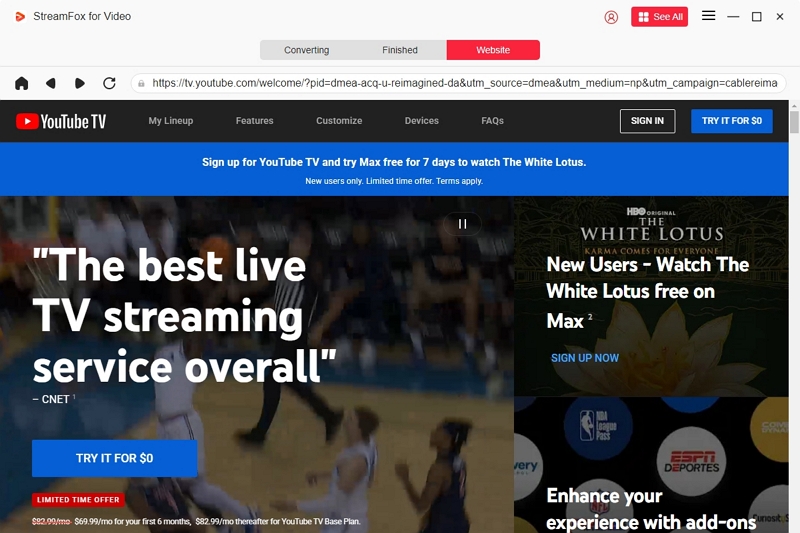
Step 3: Take the URL of the video you wish to use and paste it into the search bar in StreamFox.
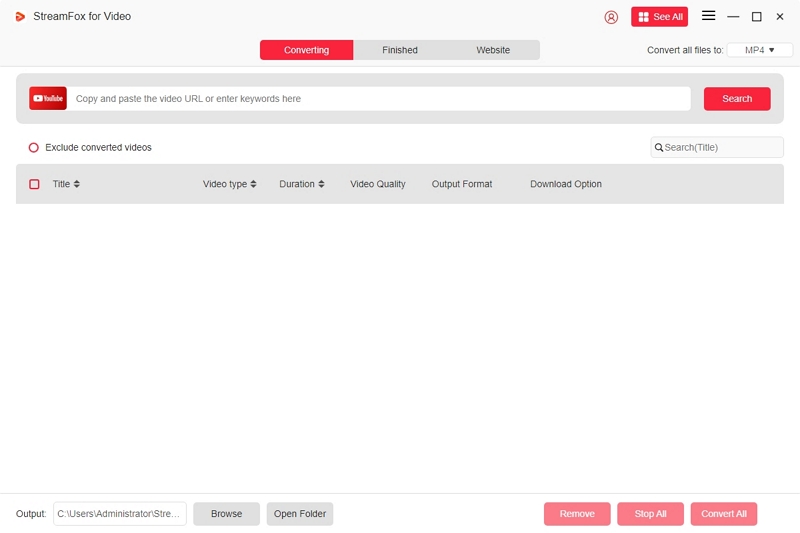
Step 4: After the video shows up in the results, include it in your convert queue to continue.
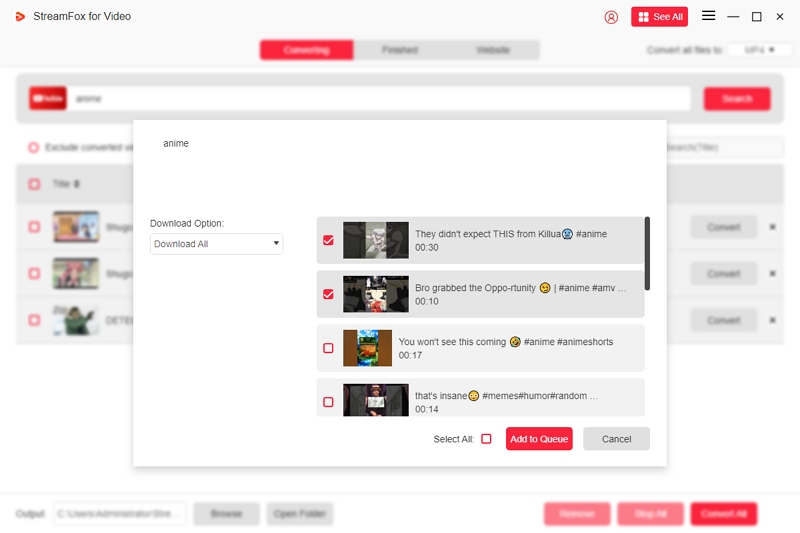
Step 5: Choose your desired output audio quality and format.
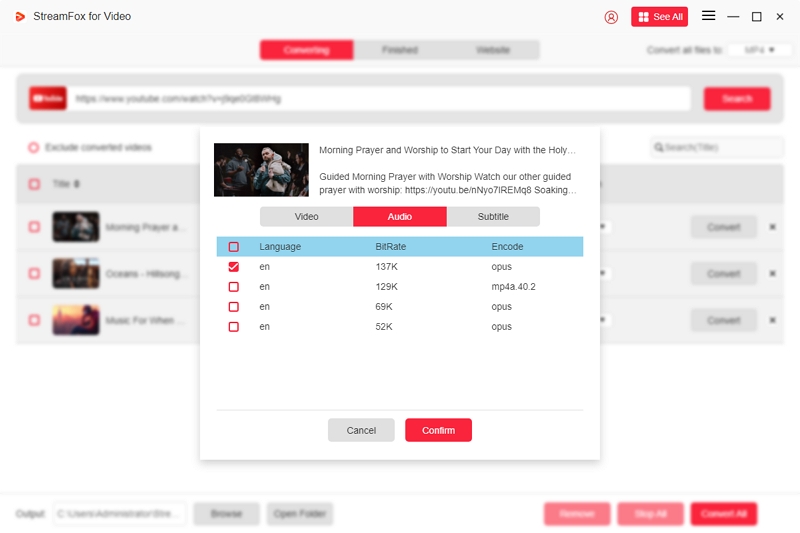
Step 6: In the Convert Option, select “Audio Only”. To extract audio from YouTube videos.
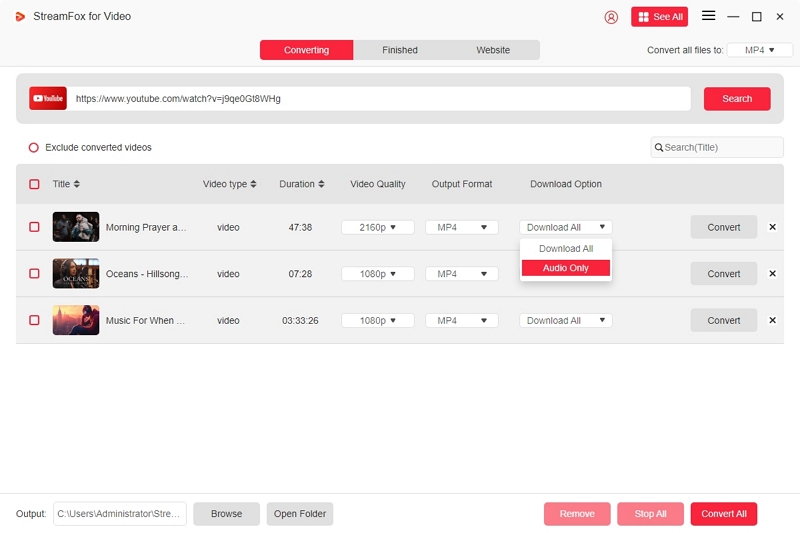
Step 7: Once the convert is complete, go to the “Finished” area and select “View Output File” to open and play the audio.
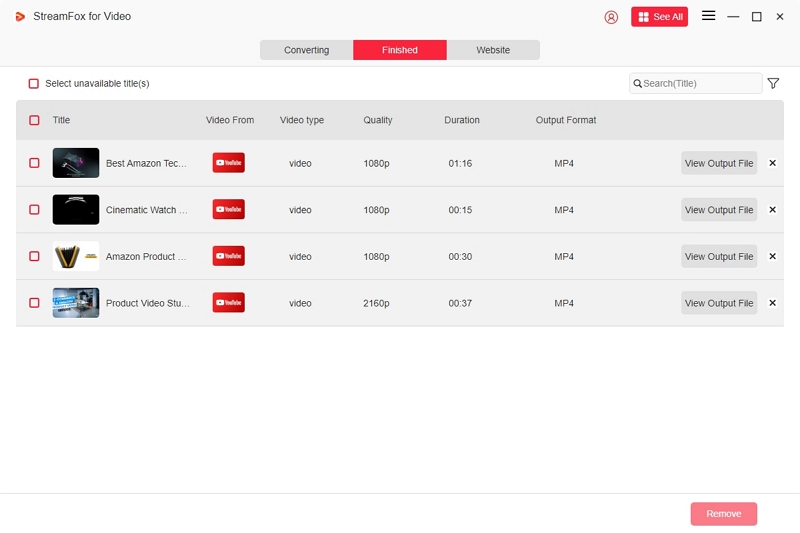
Quick convert rates through batch processing
Intuitive interface with straightforward customization features
Compatible with various streaming services
Needs you to convert the software on your PC
Way 4: Using Browser Extensions to Record Audio from YouTube Video [Online]
Browser add-ons offer an easy method to capture audio straight from YouTube videos.
Recommended Extensions: Audio Capture (Chrome), YouTube MP3 Downloader (Firefox).
The Chrome Audio Capture extension allows users to record any sound that is playing on the active tab. Several tabs can be captured at the same time, and the recordings can be stored as either .mp3 or .wav files. Users can also choose to silence tabs that are actively being recorded.
Follow these steps to record audio from YouTube video using a browser extension –
Step 1: Go to the Chrome Web Store and look for “Chrome Audio Capture”. Click “Add to Chrome” to convert the extension.
Step 2: Once the installation is complete, click on the puzzle piece icon located in the top-right corner of Chrome to reach your extensions. Pin “Chrome Audio Capture” for convenient access.
Step 3: Launch the YouTube video from which you wish to capture audio. Click on the “Chrome Audio Capture” extension icon.
Step 4: In the drop-down list, select “Start Capture”. Play the YouTube video. The extension will capture the audio as it happens.
Step 5: After you have recorded the needed audio, click the extension icon once more and choose “Stop Capture”. A new tab will appear, asking you to save the audio file you recorded.
Step 6: Select your desired format (MP3 or WAV) and store the file on your computer.
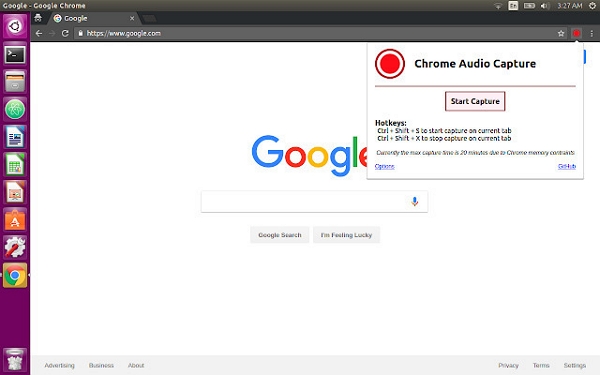
Built directly into the browser, removing the requirement for additional software.
Intuitive design with clear controls.
A Chrome extension cannot function on Firefox and the other way around.
Way 5: Record YouTube Audio with a built-in Screen Recorder [iPhone & Android]
Capturing audio from YouTube videos on iPhone and Android devices is possible through the integrated screen recording functions.
On iPhone:
Step 1: Launch the Settings app and head to Control Center > Customize Controls. Press the green plus icon adjacent to Screen Recording to include it in your Control Center.
Step 2: Access the Control Center by swiping down from the top-right corner of the display. Press and hold the Screen Recording icon.
Step 3: Press the Microphone icon to verify that it’s off if you only intend to record internal audio. Tap Start Recording, then exit the Control Center.
Step 4: Launch the YouTube app and play the video you want. After the video ends, access the Control Center and tap the Screen Recording button once more to cease recording. The recording will be stored in your Photos app.
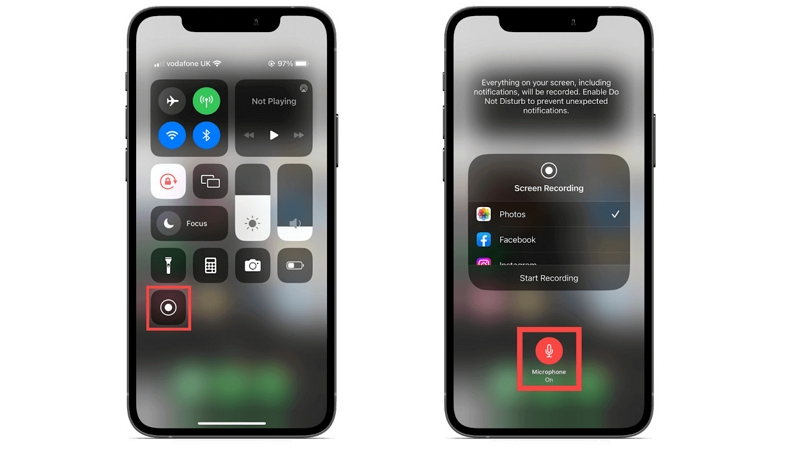
On Android:
Step 1: Pull down from the top of the display to access the Quick Settings panel. Search for the Screen Recorder icon. If it’s not shown, tap the pencil icon to modify and include it in your Quick Settings.
Step 2: Press the Screen Recorder icon. Set your audio preferences: select Media Sounds to capture internal audio. Tap Start recording.
Step 3: Open the YouTube app and start playing the video that you want to capture.
Step 4: Pull down to open the notification panel and select the Stop button in the screen recorder notification. The video will be stored in your Gallery or Photos app.
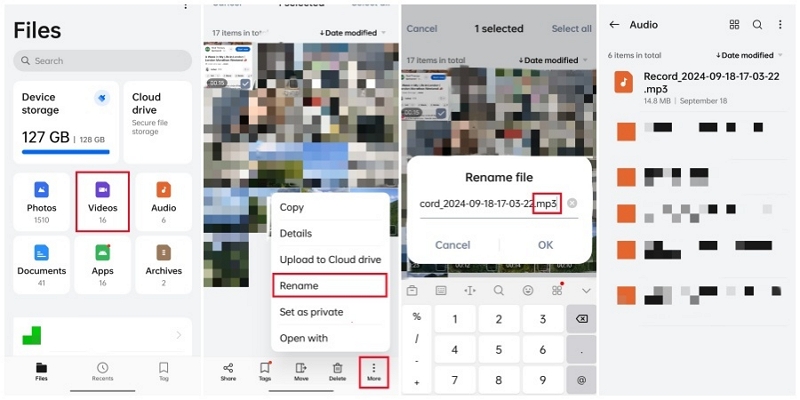
Makes use of integrated features, removing the necessity for external applications.
Simple to operate with clear instructions.
Captures both video and audio, leading to increased file sizes.
Unwanted alerts or interruptions may be captured unless “Do Not Disturb” mode is activated.
Comparison Table of Each Way
Here’s a comparison table of each way –
| Methods | Best for | Success Rate | Time Cost | Difficulty |
|---|---|---|---|---|
| Audio Recording Software (e.g., Eassiy Screen Recorder Ultimate) | Users seeking high-quality recordings with customization options | High | Moderate | User-Friendly |
| QuickTime Player | Mac users prefer built-in solutions | High | Moderate | Moderate |
| Streaming Software (e.g., StreamFox for Video) | Users needing batch videos and format versatility | High | Low | Easy |
| Browser Extensions (e.g., Chrome Audio Capture) | Users seeking quick, no-installation solutions | Medium | Low | Easy |
| Built-in Screen Recorders (iPhone & Android) | Mobile users wanting to capture audio on-the-go | Medium | Low | Easy |
Tips for High Audio Recording Quality
For obtaining superior audio recordings, take into account these suggestions –
Choosing the Right Format
Uncompressed Formats (WAV): Maintain original audio quality, but lead to large file sizes. Perfect for professional editing and storage.
Formats for Lossless Compression (FLAC): Shrink file sizes while maintaining quality. Ideal for preserving and distributing while ensuring quality.
Lossy Compression Formats (MP3): Provide reduced file sizes at the expense of some quality degradation. Frequently utilized for streaming and mobile devices.
Minimizing Background Noise
Choose a Silent Recording Space: Opt for an area without interruptions such as vehicles, gadgets, or household devices.
Utilize High-Quality Microphones: Invest in microphones that record crisp sound, minimizing the necessity for significant post-editing.
Employ Microphone Stands: Keep microphone placement uniform to prevent handling noise and guarantee steady audio levels.
Optimizing Settings
Modify Recording Levels: Configure suitable input levels to avoid distortion or clipping. Target levels between -6dB and -3 dB.
Choose Suitable Sample Rates and Bit Depths: For speech, a 16-bit depth and 16 kHz sample rate are usually adequate. Elevated settings improve music quality or intricate sounds but result in larger file sizes.
Utilize High-Quality Recording Software: Make use of digital audio workstations (DAWs) that provide accurate control over recording parameters and editing features.
Conclusion
When it comes to keeping important YouTube videos accessible offline, choosing the right tool is essential. StreamFox for Video offers a reliable way to back up your legally available content for personal use. With its intuitive interface and optimized performance, it ensures smooth playback even without an internet connection. Additionally, it provides a range of features that enhance your viewing experience while maintaining high-quality resolution.